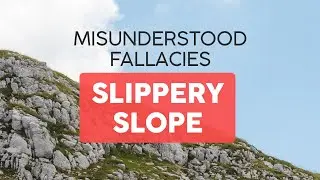How do I add a clickable button in Elementor
Buttons are a crucial element for directing user action on your website. In this tutorial, we'll guide you through the process of adding a clickable button using Elementor, allowing you to create effective calls to action.
Follow these steps:
Step 1: Log in to Your WordPress Dashboard
Access your WordPress dashboard using your login credentials.
Step 2: Edit the Page with Elementor
Navigate to the page where you want to add the clickable button and click "Edit with Elementor."
Step 3: Add a New Section
Click on the "+" icon to add a new section where you want the button to appear.
Step 4: Drag in a Button Widget
In the Elementor panel, search for the "Button" widget and drag it into the newly created section.
Step 5: Customize the Button
Edit the button text, link, and style to match your design and desired call to action.
Step 6: Configure Button Link
In the button's settings, set the link destination where you want users to be directed when they click the button. This could be a page on your site, an external URL, or another action.
Step 7: Customize Button Style (Optional)
Use Elementor's styling options to customize the appearance of the button, including colors, typography, and size.
Step 8: Save and Update
Click "Save" in Elementor and then "Update" in WordPress to apply your changes.
Step 9: Preview and Test
Preview your page to see the clickable button in action. Test it to ensure it directs users to the intended destination.
You've now successfully added a clickable button using Elementor! This element is a powerful tool for guiding user interactions on your website.
For more Elementor tips and tutorials, be sure to subscribe to our channel!
#Elementor #ClickableButton #WebDesign #ElementorTutorial #CallToAction
~-~~-~~~-~~-~
Please watch: "How To Create Single Product Page In WordPress Elementor Easy Tutorial"
• How To Create Single Product Page In ...
~-~~-~~~-~~-~