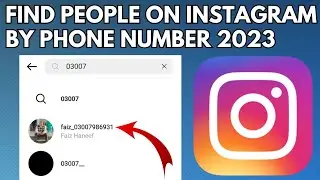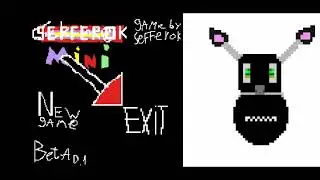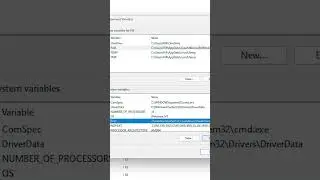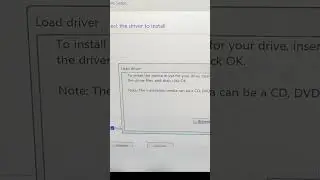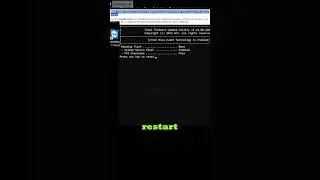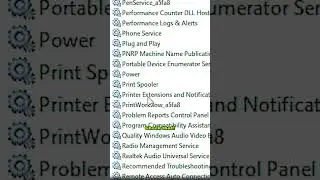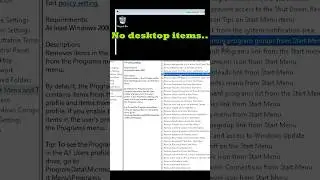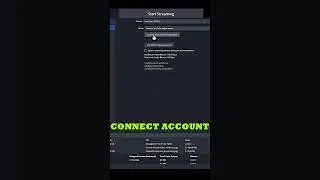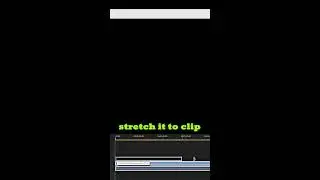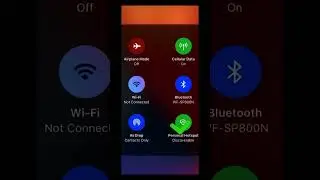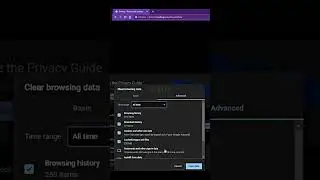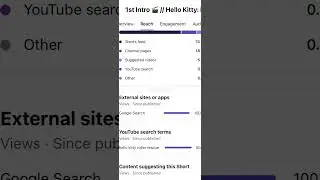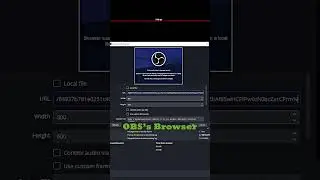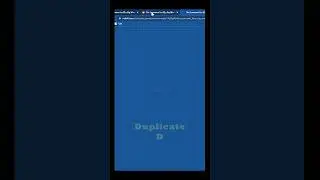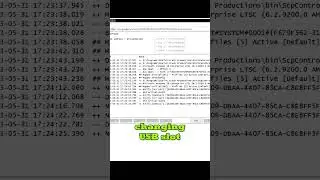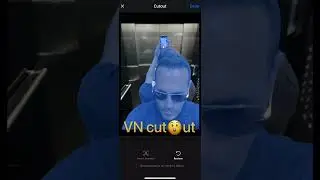Easy Fix for Frustrating Audio Shifts in Premiere Pro // Premiere Pro
The horizontal line that runs through audio clips indicates the Volume Level, and accidentally altering it while moving clips is a common issue.
But fear n😜t! By accessing the "Timeline Display Settings" through the wrench icon in the upper left corner of the Timeline panel, you can quickly eliminate the problem.
Simply deselect "Show Audio Keyframes" from the menu, and voila!
The horizontal line on audio clips disappears, preventing accidental volume changes.
Similarly, the horizontal line on video clips represents Opacity, which can also be hidden by selecting "Show Video Keyframes."
Say goodbye to those frustrating mishaps and enjoy smoother editing in Premiere Pro.
#premiereprotutorial #premiereprotips #premiereprotutorials