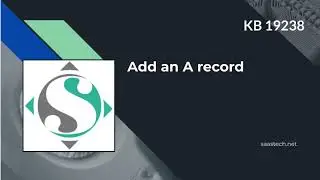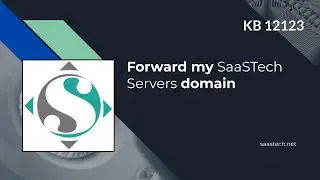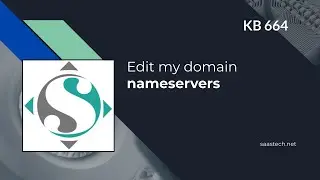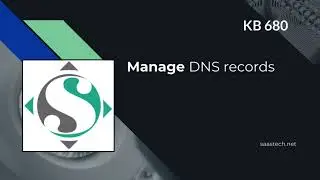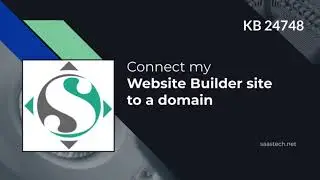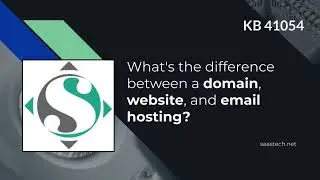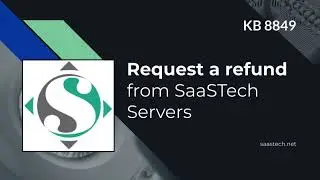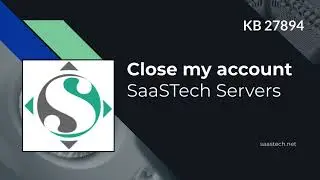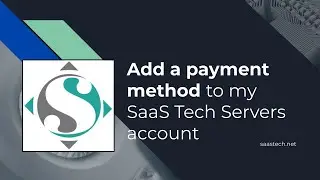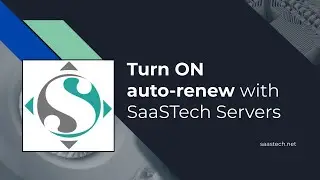How to Convert Classic Google Sites to The New Google Sites
This video is for Classic Google Site owners that are thinking about converting to the New Google Sites. We will perform a conversion on an existing Google Site and then choose to publish the New Google Site with the existing Google Site Address or create a New Address to the New Google Site.
UPDATE: CLASSIC GOOGLE SITES IS GOING AWAY DEC 2021 - SEE https://support.google.com/a/answer/9...
If you want to learn about how to use the New Google Sites please visit my Micro Training Site at http://newsites.sasktech.net and check out all the videos there.
Or You can check out this YouTube Playlist • Themes Preview - New Google Sites
Step 1: See if you can convert your site
On a computer, open the classic Google Sites that you are the owner of.
Click More action Settings and then Manage site.
In the menu at the left, you should see "Convert to new Sites." If you don’t see this, you can’t convert this site at this time. Check back later or move your site now.
Note: New Sites and classic Sites have different content policies. When you convert a site, the content policies for new Sites will apply to your new site.
Step 2: Convert your site
On a computer, in the classic Google Sites.
Click More action Settings and then Manage site.
In the menu at the left, click Convert to new Sites.
To keep the same site permissions, check the box next to "Share with the same people."
Click Start.
If you have a large site, you might have to wait several minutes.
Any changes you make to your site won't be transferred to the new site.
Click Continue.
To review your site, click Review draft.
Step 3: Publish your site
To publish your site, at the top right, click Publish. Then, choose an option:
Use existing site address: Your web address won't change and people will be redirected to the new site.
Create new address: You'll get a new site with a new web address. The original site will still be live and won't change.
Click Publish.
You can get more info at this Google Support Article: https://support.google.com/sites/answ...







![IELTS Listening Practice Test 2024 with Answers [Real Exam - 420 ]](https://images.videosashka.com/watch/mS1rYfQ5Yq0)