【2022】How to Fix Microsoft Excel Opening a Blank Document| Excel Blank Page Worksheet Screen Problem
Excel displays a blank workbook and there is a blank screen appears? No worries, we’ll show you 6 methods to fix Excel blank when opening the file. To recover corrupted or deleted Excel files, try Tenorshare 4DDiG: https://bit.ly/3JQsQjR
📌Timestamp
Video Intro 00:00
Method 1: Check for Hidden Sheets 00:24
Method 2: Disable Hardware Graphics Acceleration 00:45
Method 3: Ignore DDE in Excel 01:13
Method 4: Reset file associations 01:39
Method 5: Excel File Recovery Using 4DDiG 02:31
Method 6: Repair the Office Programs 03:34
👉Method 1: Check for Hidden Sheets
An Excel sheet may inadvertently have been saved as a hidden document. To check this, follow these steps to check hidden sheets:
Open desired excel sheet and go to the view tab, select unhide, Select a workbook from the list and click Ok! If this method not working for you, let’s move to the third method.
👉Method 2: Disable Hardware Graphics Acceleration
The ‘Excel open blank workbook’ error may occur if the graphics card of your computer won’t function properly due to a problem with hardware acceleration. To fix this, follow the steps below:
In MS Excel, click on File - Options to open the ‘Excel Options’ window. Click on the Advanced tab and then locate the Display section. Check the box next to “Disable hardware graphics acceleration”. To apply the changes you’ve made, click OK.
👉Method 3: Ignore DDE in Excel
If the DDE message is set to be “ignored” in Excel, double-clicking a workbook will open a blank screen.
In Microsoft Excel, click on File - Options. This will open the ‘Excel Options’ window. On the ‘Excel Options’ window, click Advanced and scroll down to the General section. Uncheck the box next to “Ignore other applications that use Dynamic Data Exchange (DDE)”. Click on OK.
👉Method 4: Reset file associations
To check whether the file associations in the system are performing correctly, reset the Excel file associations to their default settings. To do this, simply follow the steps:
Locate the file that is opening incorrectly, and copy it to your desktop. Right-click the file, and select Properties. On the General tab, next to the Type of file, the type of file will be indicated within parentheses. For example, (.docx), (.pdf), or (.csv).
The Opens with command shows you which app the file is currently associated with.
To open this type of file in a different app: Select Change. Select More apps. Select the desired app, then select the Always use this app checkbox. Select the OK button. Now open that excel file and check whether it’s working or not!
👉Method 5: Excel File Recovery Using 4DDiG
When you encounter this Excel file blank error, the Excel file might get corrupted. The easiest way to fix this error is using a file recovery tool Tenorshare 4DDiG to repair corrupted Excel files. This tool can recover any corrupted files such as Excel, Word, PowerPoint, PDF, images, videos, audio, and more. Besides, Tenorshare 4DDiG can efficiently recover any lost or deleted files from both computers and removable devices. To repair corrupted Excel with 4DDiG:
Download Link for Win: https://bit.ly/3Nffcpd
Download Link for Mac: https://bit.ly/3P738I0
Step 1: Download and install the program on your system. Launch the software and select a drive location where the Excel got corrupted and click Start to proceed. Then select the target file type to scan.
Step 2: Now, 4DDiG will start scanning the selected drive to find and repair the corrupted excel sheet.
Step 3: After the scanning, you can choose files to preview and then click Recover to save them to a different partition.
👉Method 6: Repair Office
The last option is to try to repair your Office programs. To do this, follow the steps: On the Start screen search bar, type Settings. and run it. In the Settings window, select Apps. In the Apps & features window, scroll down to your Office program, and select it. Click the Modify button. In the How would you like to repair your Office programs window, select or tap the Online Repair radio button, then select the Repair button.
----------------------------------------------------------Follow Us-----------------------------------------
Facebook: / 4ddig-data-recovery-105124668454036
Twitter: / tenorshare4ddig
Quora Space: https://tenorshare4ddigdatarecovery.q...
Pinterest: / _created
Instagram: / tenorshare_4ddig
Subscribe to our YouTube channel and there are more tech tips and tricks for you.





![CALLIGRAPHY ON IPAD TABLET [Arabic script on an abstract background]](https://images.videosashka.com/watch/Uu6CVlzLGhA)


![[4DDiG File Repair User Guide V4.0] How to Enhance Video Quality with AI - AI 4K Upscale](https://images.videosashka.com/watch/9O8Bmt_pv84)
![[TESTED] How to Recover Deleted Files from Recycle Bin | Recover Data Deleted from Recycle Bin-3WAYS](https://images.videosashka.com/watch/LuFEmn-aCyQ)
![🥳 [NEW] Little Nightmares Trailer & Release Date #shorts #littlenightmares #gamenews](https://images.videosashka.com/watch/5EWkwb7zs58)

![[2024] Remove Similar Photos | Find and Delete Duplicate Photos on ANY PC - 3 Methods](https://images.videosashka.com/watch/rxDcY_jeVok)




![[ FREE ]How to Recover Permanently Deleted Files From SD Card For FREE 2024](https://images.videosashka.com/watch/pDvx7Y-M1oI)





![[2024]How to Recover Data from External Hard Drive | Restore Data from Formatted Hard Drive](https://images.videosashka.com/watch/RfgrKFW1E6E)

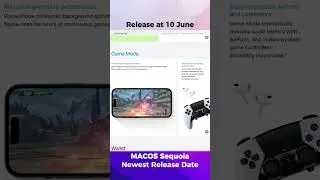

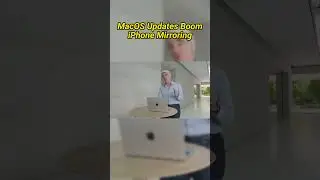
![[2024] How to Recover a Deleted YouTube Video | Restore YouTube video](https://images.videosashka.com/watch/4uVWiMbjPIU)
![[ Windows 10/11 ] How to Fix Blurry Photos | 2 Ways to Unblur Image](https://images.videosashka.com/watch/411mNHnZUoU)
![[2024] How to Use 4DDiG Windows Data Recovery's Free Key | Free Data Recovery Software for PC](https://images.videosashka.com/watch/51MP7g2zJDk)
![[2024] How to Recover Formatted SD Card | Retrieve Deleted Data from SD Card Windows 10/11](https://images.videosashka.com/watch/WTO6E1IlfYA)