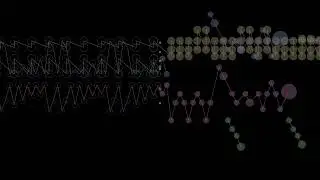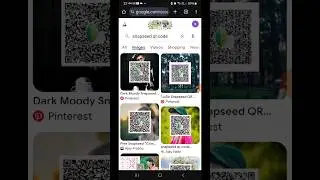How to Mute A Video in CapCut
In this tutorial, learn how to mute a video in CapCut with two easy methods. Whether you're editing a video for social media or a personal project, these techniques will help you silence any unwanted audio. Follow along with the steps below and mute your video in no time!
🔹 What You’ll Learn:
✔️ How to adjust video volume in CapCut
✔️ How to extract and delete audio
✔️ Step-by-step guide for muting videos
If you found this tutorial helpful, don't forget to like, share, and subscribe for more CapCut tips!
#CapCut #MuteVideo #CapCutTutorial #VideoEditing #CapCutTips #HowToMute #MuteAudio #VideoEditingApp #CapCutGuide #CapCutEditing #MuteVideoCapCut
📌 Video Tags:
CapCut, mute video CapCut, how to mute a video, CapCut tutorial, CapCut volume settings, remove audio from video, CapCut audio editing, video editing app, mute audio in CapCut, extract audio CapCut, CapCut step by step, delete audio CapCut, video volume CapCut, mute sound video, CapCut editing tips, video editing tips, how to edit videos, CapCut guide, silent video, CapCut mute, CapCut editing tutorial
📌 Chapter Timestamps:
00:00:00 - Introduction
Learn how to mute a video in CapCut with two easy methods.
00:00:10 - Open CapCut and Create New Project
Launch the CapCut app and start a new project.
00:00:20 - Method 1: Adjust Video Volume
Select the video and drag the volume slider to zero.
00:00:35 - Confirm Volume Settings
Tap the check mark to confirm the volume is set to zero.
00:00:45 - Method 2: Extract Audio from Video
Select the video, swipe over, and tap on "Extract Audio."
00:00:55 - Remove Audio Track
Tap on the audio track, adjust volume to zero or delete it.
00:01:10 - Conclusion
Your video is now fully muted. Don’t forget to like and subscribe for more tips!