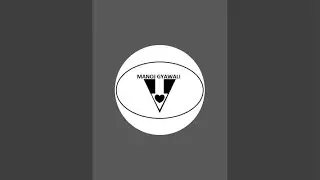Find and fill blank cells with upper value MET-05
Hi Everyone
This video is about one of find and fill function. In this screen you can see 3 headings:
FS categorization
GL Group
Ledger Code
Sometimes you might need to fill the blank cells in between rows and columns. As you can see in column D, Ledger codes are filled in sequence with no gaps in between. However, when we come to column C, you can see there is some gaps in between. With the help of Find options, we selected all blank cells and we instructed excel to paste the value in upper cells for filling those gaps.
While using vlookup function or pivot table, it is necessary that all cells are filled with appropriate value, else it does not show desired result. You can use this function in your day to day official work.
1. Select the range that contains blank cells you need to fill.
2. Click Home ; Find & Select ;Go To Special…, and a Go To Special dialog box will appear, then check Blanks option
3. Click OK, and all of the blank cells have been selected.
Then input the formula “=upper cell ” into active cell without changing the selection. This cell reference can be changed as you need.
4. Press Ctrl + Enter, Excel will copy the respective formula to all blank cells.
5. At this point, the filled contents are formulas, and we need to convert the formals to values. Then select the whole range, copy it, and then press Ctrl + Alt + V to active the Paste Special… dialog box. Then select Values option from Paste, and select None option from Operation.
6. Then click OK. And all of the formulas have been converted to values.






![Master ICT's PO3[AMD] for Consistent 1:10RR Trades!](https://images.videosashka.com/watch/sSxw5qSABuc)