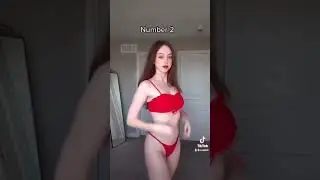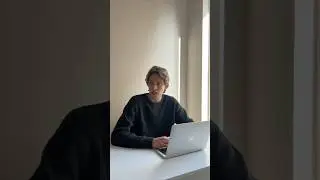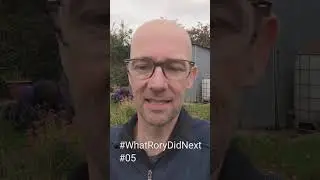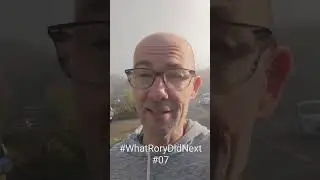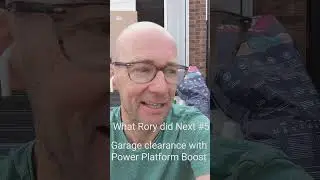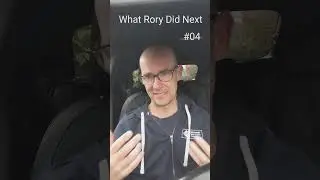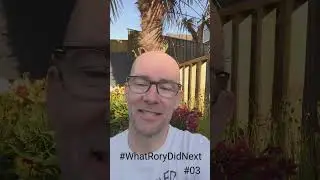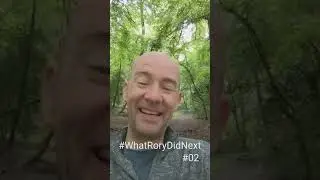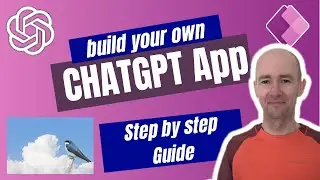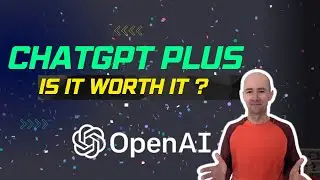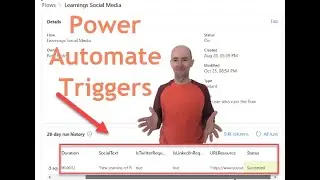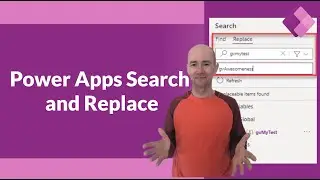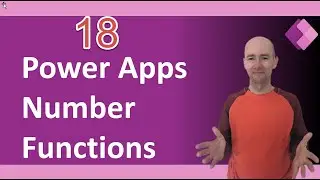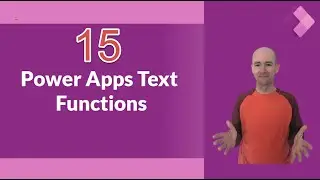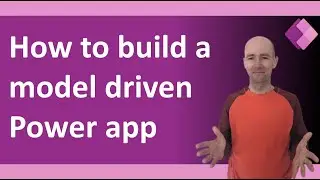How to use Power BI External Tools to Document Models
External Tools came to Power BI in July 2020. Here's how to use an amazing tool by Marc Lelijveld that allows you to document your Power BI model.
I go through all of the setup required.
Marc's blog post is shown here https://data-marc.com/2020/07/28/exte...
The tools can be found here https://github.com/marclelijveld/Exte...
Click the Green "Code" button and download the zip file, then unzip it on your machne
Here are some points for you to bear in mind.
You need to be an admin on your own machine
the location of the saved files is C:\Program Files (x86)\Common Files\Microsoft Shared\Power BI Desktop\External Tools
You must have a number of tick boxes enabled - otherwise the icons are there but they don't show.
PowerShell needs to enable the user to have a high level of admin access to their own machine
Get-ExecutionPolicy -List
The easiest way to fix this, is by changing the execution policy for the current user. The ensures that this does not happen again. We need to do this by setting it to Unrestricted by executing this task: Set-ExecutionPolicy Unrestricted -Scope CurrentUser (all on your own responsibility and risk!)
Once the model is created it can be publshed like any other model
You need to be on the latest version of DAX studio - I believe that this creates the folder structure required (as follows)
You will need a c:\temp folder
If prompted you need to indicated that you require c:\temp\
You need to ensure that you go for windows access
In Power BI under File-Settings-Privacy You need to ensure a box is unticked on privacy, however this is just a time saver.
You can create links to any executable, the file must be xx.pbitool.json to be recognised in Power BI
It's fun to put your own image in. But you need to convert an image to base64 (I wonder if PowerApps might do that for us?) - I use https://www.base64-image.de/ the file cannot be bigger than 1mb