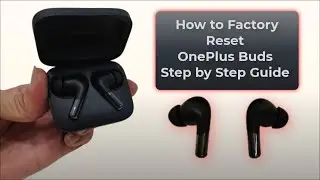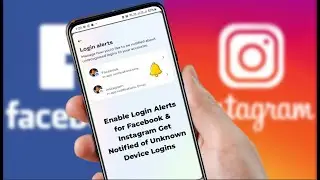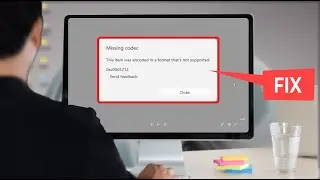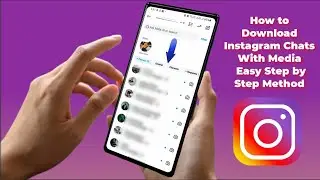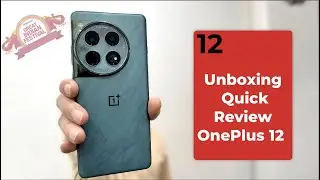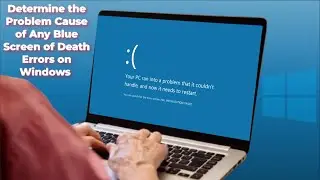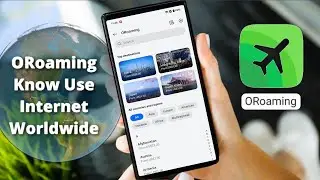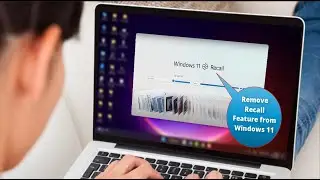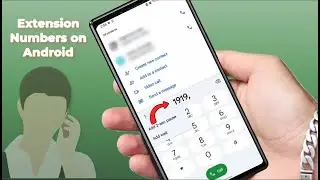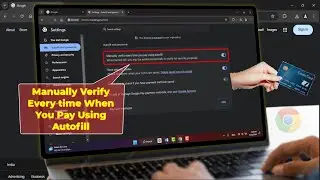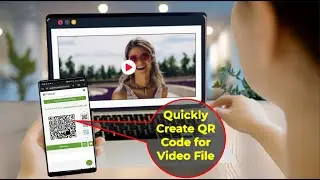How to Add ‘Check for Updates’ to Right Click Context Menu on Windows 11/10
How to Add ‘Check for Updates’ to Right Click Context Menu on Windows 11/10
How to Add ‘Check for Updates’ to Right Click Context Menu on Windows PC or Laptop
In this easy-to-follow tutorial, we’ll guide you through the process of adding a convenient "Check for Updates" option to the right-click context menu on your Windows PC or laptop. This tweak allows you to quickly check for system updates without navigating through multiple settings menus.
Press the Windows key + R to launch the Run dialog box.
Type in ‘regedit’ and hit Enter to launch the Registry Editor.
On Registry Editor, head to the following address:
HKEY_CLASSES_ROOT\DesktopBackground\Shell
Now click on the Shell key and select New Key.
This new key will be the new shortcut. Name it as Check for Updates.
Right-click on Check for Updates and select New Key.
Type in ‘command’ as the name for this new key.
Now, click on Check for Updates, right-click anywhere on the empty space in the right and select New String Value.
Name the new string value as SettingsURI and set its value data to ms-settings:windowsupdate-action
Right-click on command key and select New String Value.
Name the string value as DelegateExecute and hit Enter.
Launch the DelegateExecute string and set its Value data to {556FF0D6-A1EE-49E5-9FA4-90AE116AD744}. Finally, click on OK.
Disclaimer: This video complies with all YouTube community guidelines. Its purpose is to share knowledge that is entirely legal, information and educational. I do not support any illegal activities or content. This video is intended solely for lawful purposes.