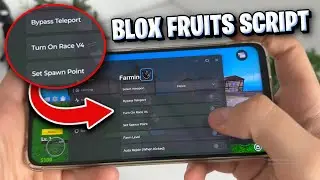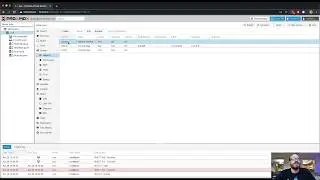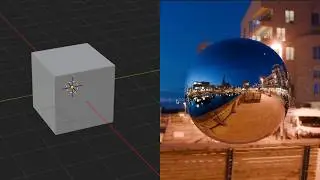How to Import Videos as Planes in Blender - Step by Step Tutorial
🌟 Welcome to our Blender tutorial where we uncover the secrets of importing videos as planes! 🌟
📌 About This Blender Tutorial:
In this easy-to-follow Blender guide, we dive deep into the exciting world of 3D modeling and video integration. Learn how to seamlessly add videos to your 3D scenes in Blender, enhancing the realism and dynamism of your models.
🔍 What You'll Learn:
Installing the Essential Add-on: We start by guiding you through the installation of the 'Import Images as Planes' add-on in Blender.
Importing Videos: Discover how to select and import your desired video as a plane.
Material and Texture Viewing**: Learn to navigate Blender's material shading and render view to see your video textures in action.
Customizing Video Playback: Explore various material options, including adjusting the start frame and setting cyclic playback for looped videos.
Timeline Management: Understand the importance of adjusting your timeline for seamless playback and looping.
🎥 Why This Tutorial?:
Whether you're a beginner or an experienced Blender user, this tutorial provides valuable insights into integrating videos with 3D models. Perfect for adding dynamic elements to your scenes or creating unique animations!
💡 Key Takeaways:
Simple steps to import videos as planes in Blender.
Tips for customizing video playback within your 3D models.
Tricks to ensure smooth and continuous video loops.
🚀 Elevate Your Blender Skills:
Don't miss out on this opportunity to enhance your Blender expertise. Press play, and let's get started on transforming your 3D scenes with integrated video content!
🔗 Stay Connected:
Subscribe for more Blender tutorials!
Like, comment, and share if you find this tutorial helpful.
Follow us for more 3D modeling tips and tricks.
#BlenderTutorial #3DModeling #VideoImport #BlenderAnimation #GraphicDesign #BlenderTips
0:00 Import Video as a Plane in Blender
0:21 Install the Add on
0:39 Select the Video to Import
0:56 How to see the Video in the Viewport
1:25 Adjust the Frames of the Video
1:36 Make the Video Loop in Blender
1:49 Adjust Timeline length
Video Transcript
In this Blender tutorial I'm going to show you how you can import a video as a plane in Blender. This is a really great way to add video to different scenes in your 3D models and then you can have the video play a certain amount of frames in Blender.
So how do we do this in Blender? First we need to make sure we have the import images as plane add-on installed in Blender. So go to edit preferences and then in the search bar type plane. You may not have this, it may look like this, so if you don't just check the check box. Then we can press shift a and then under image we'll see images as planes.
Now this add-on is called images as plane but what you can do is just go ahead and select a video. Here I have a video selected and then I'm going to import images as planes. I'll click the default Cube and I'll press X to delete it.
Here is our movie on our plane but we don't see it that's because you have to go to a material shading or a render view in the viewport in Blender to be able to see the textures. If I click the material preview notice that I see the image and if I press play it automatically starts playing. There are a number of options that we have with this material. For example we can go to our material tab over on the right and if I scroll down we'll see the alpha is neon tunnel. So I can change the frame so if I want it to start on frame 45 it'll start on frame 45. I can also make it cyclic so it Loops. So now it'll Loop all the way through.
But make sure that if you want to see the whole animation that you make sure that you have enough frames. So for example this is a 301 frame animation if I want it to Loop once I have to have at least 602 frames in my timeline so here we'll see that go by and then it will loop again because it is on on a cyclic playback. If I don't have the cyclic playback and I play from the beginning now I have it playing along but when it gets to frame 300 then the movie will stop playing.
Neither one is correct both can be helpful depending on what you want to do. Here the movie stops and I could have the movie run for a different amount of frames. So hopefully this allows you to import a video as a plane.