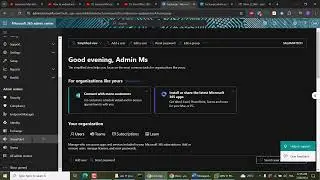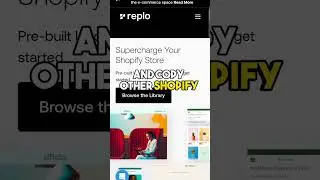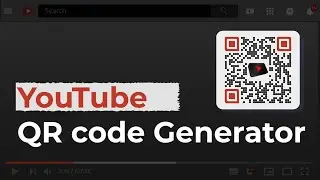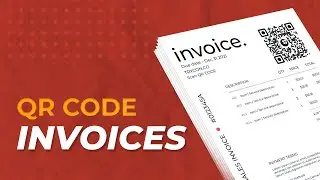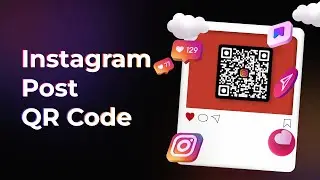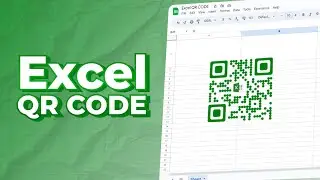Custom Form QR Code: Increase your Survey Response
You want to create a survey QR Code? It could be to do market research on a product, service, or process.
This QR Code, when scanned by the respondents or participants, will redirect them to fill out the survey form without having to type the form link manually.
00:00 - Introduction
00:34 - Detailed Step to create a Custom Form QR Code
RESOURCES And Links
Website: https://bit.ly/38oOXO5
Create Custom Form QR Code: https://app.scanova.io/qr/create/dynamic
Text Website URL To QR Code: • Convert a website URL to QR Code: A s...
Google Review QR Code: • Google Review QR Code: Increase Your ...
So you’re looking for ways to create a QR Code for the survey. And with Scanova QR Code Generator, you can create both the QR Code and the survey form. Here is how to do it:
1. Go to Scanova’s website and sign-up for a free trial. The link is in the description. On the page that loads after login, select Custom Page QR Code
2. Now, enter the additional content that you’d like the end-users to see when the form loads. You can customize the landing page by adding description, background colors, images, weblinks, buttons, and files
3. On the same page, select the Custom Form option from the Add section on top
4. Here, you’ll be able to design the survey form. You can start by adding a form description. Then you can add a Question in the given block. Each question can have up to 200 characters
You can also add a question description, select the answer type, and choose if the response would be ‘Required’ or not
To add additional questions, you can click on the Add Question Block option.
5. Once you add all the questions, you can design the submit button. Here you can add the button text, color, border color, etc
6. Then you’ll also see the Form Formatting option. Using it, you can format all sections of the form in one go. Note that the formatting would be applicable on all the question blocks and the form description
A Clear Formatting button will also be there to help you remove all the formatting.
7. You’ll also see the Add Form Expiry option. Using it, you can add the expiration date, time, and time-zone for the form
8. Once you’re done designing the form and the landing page, click on Continue
9. On the page that loads, name your QR Code and proceed ahead
10. Now you will see details such as QR Code name, category, and short URL on the screen. And on the right, you’ll see the QR Code image with the Edit Design button
You can use it if you want to add design to the QR Code. And since your use case is promotional, we suggest that you design the QR Code. It will help you maximize the scans.
11. The first option you’ll see is the custom logo design. Here you can add colors, patterns, and brand logo to the QR Code
The second one is custom background design. It helps you place the QR Code on a background image.
12. Once you’ve finalized on design or no design, go ahead to Update changes and Download your QR Code
13. You’ll then have to specify the size and format of QR Code image to be downloaded
14. Once you do it, click Export and your QR Code will be downloaded
You can test scan the QR Code and put it on your promotional creatives easily.
That’s it. You now know how to create a survey QR Code. Since a QR Code makes the user journey better, the response rate for your campaign will increase!
Now, to see the survey responses, you can follow these steps:
1. Login to your Scanova account and go to My QR Codes section
2. Click the View/Edit icon against the QR Code you want to see the responses for
3. On the page that loads, scroll down to the Download Data section and click on Generate
The data on responses will then be generated and sent to the registered email. You can download it in CSV format and see the responses.
That’s it. You now know how to create a survey QR Code.
Note that in case you're using a different tool to create your survey form (such as Google Forms or SurveyMonkey), you can always get the form link and create a Website URL QR Code instead. The link on how to create a Website URL QR Code is in the description.
If you found this video helpful, hit the like button. And don’t forget to subscribe to our channel.
The ‘must watch’ videos:
QR Code Best Practices: • QR Code Best Practices 2023: Boost Yo...
How to Find Out the Best QR Code Generator: • Best QR Code Generator 2025: 8 Featur...
Scanova QR Code Generator (Demo Video): • Scanova QR Code Generator: Demo Video
Transparent QR Code Generator: • How To Create a QR Code with a Transp...
Coupon QR Code: • Coupon QR Code: A Powerful Magnet to ...
Custom QR Code: • Custom QR Code: Personalize Your QR C...
QR Code Statistics: • QR Code Statistics: Up-To-Date Analys...
QR Code in Marketing: • QR Code Marketing Channel: How To Eng...
Product QR Code: • How to create a Product QR Code to en...
Connect with Scanova on other social media platforms –
Website- https://bit.ly/38oOXO5
LinkedIn - / scanova
Pinterest- / scanovatech
#scanova #customformqrcode #surveyqrcode #qrcode #bestqrcodegenerator