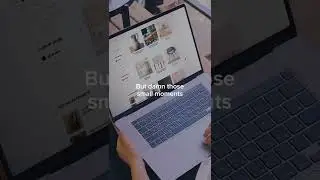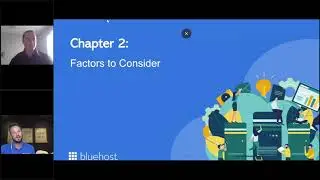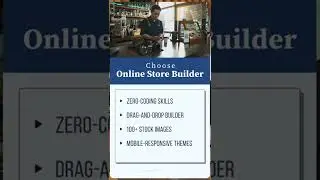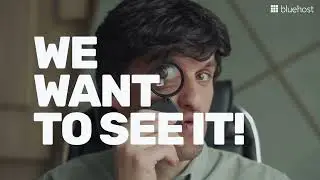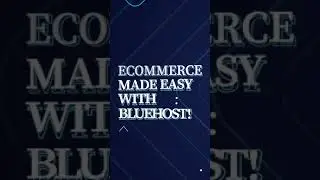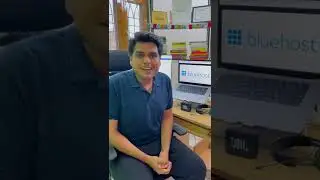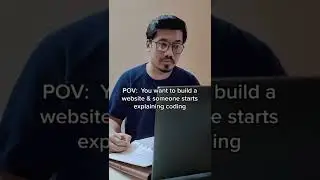How to update the PHP version, PHP limits and WordPress Memory limit set
Building a website on WordPress is easy and if you are looking for WordPress hosting, why not look at https://www.bluehost.in/ we are recommended by https://wordpress.org/ since 2005.
What is PHP?
PHP is a server-side coding language. Its functionality lets you create dynamic webpages.
It is meant for handling the back-end of your website. When a PHP code gets executed, the user only sees plain HTML on the front-end. And the PHP memory limit is like the speed limit at which the back-end scripts get executed
To update the PHP version follow the steps given below
1. Log in to your Bluehost panel and go to the Advanced setting option.
2. Here go to the ‘Software section’ and select the ‘MultiPHP Manager’ option. This will take you to the ‘MultiplePHP Manager’ Page.
3. Next, you can check the PHP versions your domain names currently have. Select the domain name for which you want to change your PHP version. From the PHP Version drop-down select the PHP version you want to update to. And hit the Apply button
A success message will pop-up. And that’s it! you have now successfully updated your PHP Version for your domain name.
To update the PHP limits for your Domain name follow the steps given below
1. Log in to your Bluehost Panel and go to Advanced Setting
2. Select the ‘MultiPHP INI Editor option under the Software section. Under the Basic Mode tab, select the domain’s document root from the drop-down menu. This will open up the domains PHP INI Editor where we can update PHP parameters. Scroll down to ‘memory_limit’ and change the memory limit to what you want. After making the change, hit Apply.
A popup will appear confirming if the memory limit change was successful or not
In some cases, the PHP limit increase isn’t updated on the WordPress dashboard. To make sure that this is done, follow the next steps
1. Go to Advance settings. Under the Files section select File Manager.
2. Open the ‘public_html’ directory and open the file for the domain name you want to increase the PHP limit for.
3. Next, right-click on the .user.ini file. And select ‘Copy’ and copy the file to the wp-admin directory of the domain name.
4. Once this is done, log in to your WordPress admin panel and under the Media tab check the ‘Maximum upload file size’ this will be updated.
And that’s how you can increase your PHP limits
To update your WordPress Memory limit please follow the steps given below
1. Log in to your Bluehost Panel and go to Advance setting.
2. Under the Files section select File Manager
3. Open the public_html directory and open the directory for the domain name whose WP memory you want to update
4. Next, right-click on the wp-config.php file and select Edit. A pop up will appear, click on Edit to continue
5.To increase the memory to the administrative side of your website, add the following line:
define('WP_MAX_MEMORY_LIMIT', '512M');
Note: This code needs to be placed above:
/* That's all, stop editing! Happy blogging. */
6. Click on save to save the changes and that’s it! you have successfully increased your WP memory limit.
And with that, update the PHP version, PHP limits and WordPress Memory limit set for your website. If you still need help, then please reach out to us at https://www.bluehost.in/contact