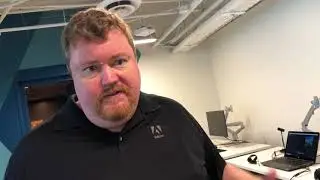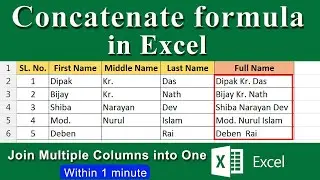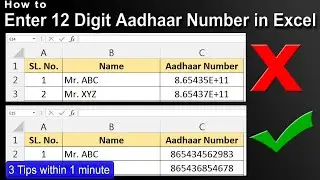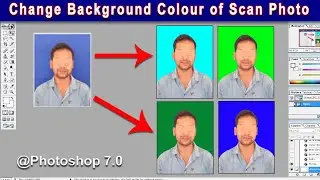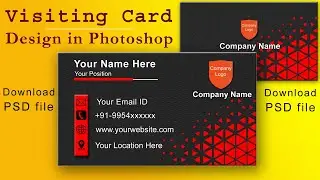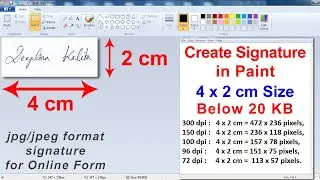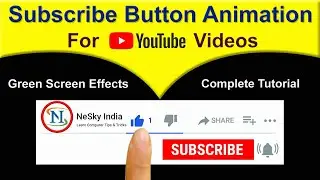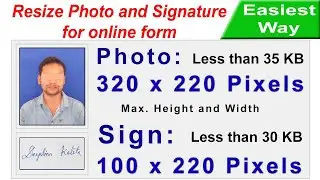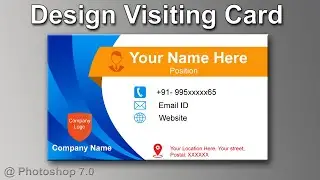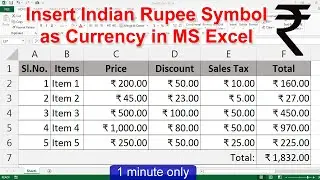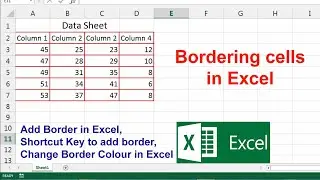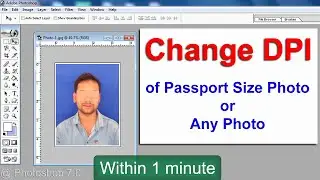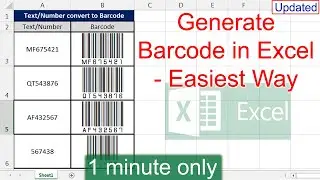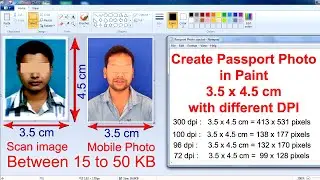How to Create Passport Size Photo to Print with High Quality in Adobe Photoshop 7.0 🔥🔥🔥
Learn how to create passport size photo in Adobe Photoshop 7.0, how to Print Passport Size Photo in Adobe Photoshop 7.0 with high quality Photograph. Here also showing the use of Photo frame that created previously. In this Video I am also showing How to Print Passport size Photo in Photoshop 7.0. Photoshop beginner can create 3.5 x 4.5 cm or any size of passport photo. For best result use High quality printer. You may need Passport Size Photo for various purposes like Passport Size Photo for Application form, scan printed Passport Size Photo for online application form, Passport Size Photo for School, College , Passport Photo for Official Purposes etc. You can create any size of Passport Photo. Some Stander sizes of Passport image given below-
Create Passport Photo Size: 3.5 X 4.5 cm at 100 dpi / 138 x 177 pixels
Create Passport Photo Size: 2 x 2 inches (51 x 51 mm)
Create Passport Photo Size: 2.5 X 3.5 Inch
Create Passport Photo Size: 25 - 35 mm
Create Passport Photo Size: 3.5cm x 3.5cm
Create Passport Photo Size: 4.5cm x 3.5cm
Create Passport Photo Size: 2” x 2”
Stamp size photo : 0.87 inches x 0.979 inches or 20mm x 24mm or 2 cm x 2.5 cm
So, if you want to know how to Print Passport Photo in Photoshop 7.0 with high quality then after Creating Passport Photo you should place them to a A4 size Paper to Print Passport Photo.
You can create all types of Passport Photo using Photoshop 7.0 and also Print Passport Photo with high quality using Adobe Photoshop.
If you are beginner to Photoshop and want to know how to make passport photo in Photoshop then this video tutorial is for you.
In this Video tutorial I am showing How To Create Passport Photo in Photoshop 7.0, but you can also try using the same way in Photoshop CS3, Photoshop CS4, Photoshop CS5, Photoshop CS6 and Photoshop CC.
Do you want to add Thin Border to Passport Photo ? then
See: • How To Add Border in Passport Size Ph...
#PassportPhoto
#PrintPhoto
#CreatePassportPhoto