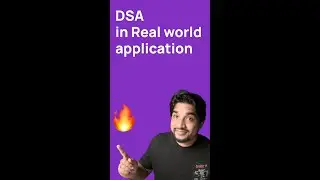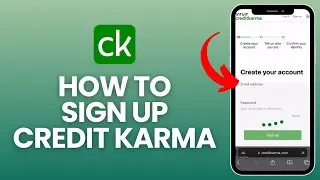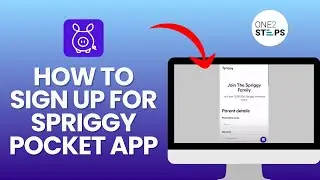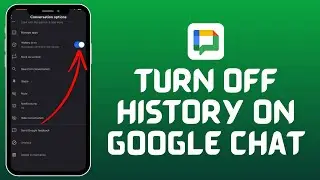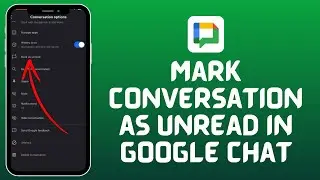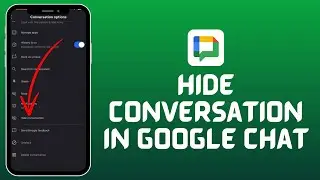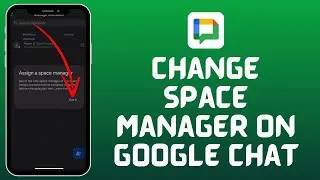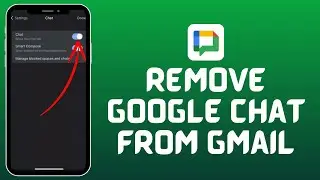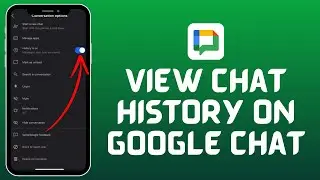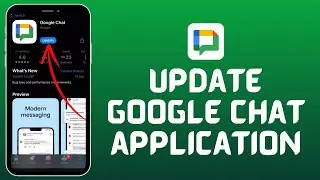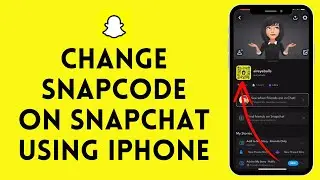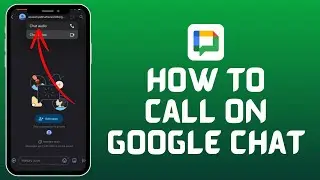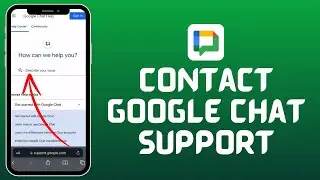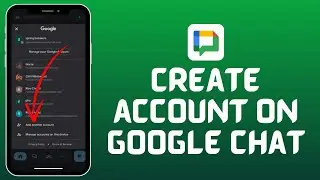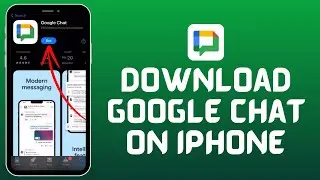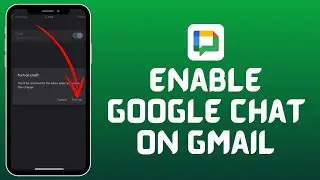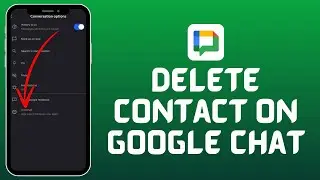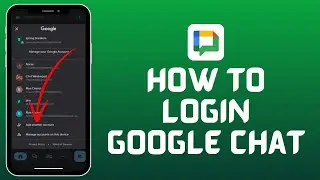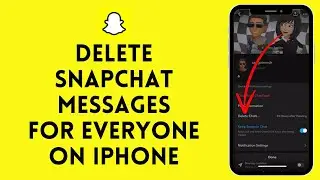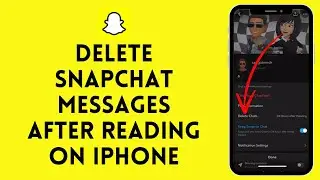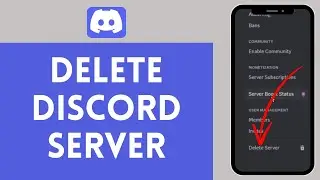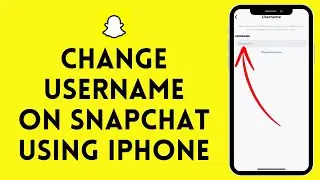How to Fix Discord Black Screen Error 2021
In this tutorial, I’ll be teaching you how to fix discord black screen errors. This problem can occur to anyone using the discord app. It a common problem that occurs due to system error/bug/glitch.
Discord is a VoIP, instant messaging, and digital distribution platform designed for creating communities. Users communicate with voice calls, video calls, text messaging, media, and files in private chats or as part of communities called "servers". Discord is the easiest way to talk over voice, video, and text. Talk, chat, hang out, and stay close with your friends and communities.
Today, I’ll show you some ways you can fix this error easily, just follow these steps:
First of all try to close your discord app, if it’s running in the background try to close the app completely.
Then after closing the app restart the app. Sometimes restarting the app may fix your problem.
After restarting your discord app, if it doesn’t help then right-click on the discord app then click on the option where it says properties. It always appears at last.
Once you click on that option, a new page will pop up. On this page click on Compatibility on the second-row bar (last option).
When you enter the compatibility section, you’ll see a checkmark option names ‘Run this program in compatibility mode for’ on the Compatibility mode section.
Once you do that you’ll get a drop-down menu option, click on that.
Then select Windows Vista (Service Pack 2) option from the list. And if your device has Windows Vista (Service Pack 3) then make sure to choose that option.
After you choose it click on Apply button and then click on Ok.
Now open your discord app again. And your problem should be fixed. If the problem is still there then the last option would be to uninstall the app and re-install it again.
I hope this tutorial was helpful, don’t forget to leave a like, comment, and subscribe. Turn on the notification button so you don’t miss any updates from us.