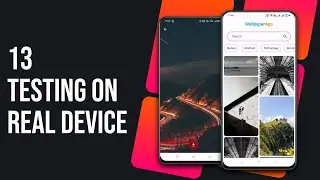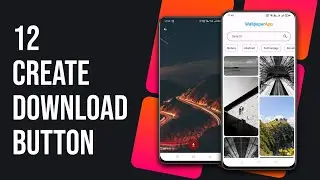How To Use Image Picker in Flutter
In this comprehensive Flutter tutorial, we’ll delve into the world of image handling. You’ll learn how to pick single or multiple images and even capture photos directly from the camera using the powerful image picker package. Whether you’re building an image gallery app, a social media platform, or any other Flutter project that involves images, this tutorial has got you covered.
Video Content:
Introduction:
Understand the importance of image picker functionality.
Overview of what we’ll cover in this tutorial.
Setting Up Your Project:
Create a new Flutter project (you can name it whatever you like).
Wait patiently while the project initializes.
Importing Essential Packages:
We’ll need two crucial packages:
Image Picker: To facilitate image selection.
Permission Handler: For obtaining necessary permissions to access storage and the camera.
Creating the Main Page:
We won’t focus on UI design here; instead, we’ll add buttons to demonstrate the image picker functionality.
Building the Show Images Page:
Create a new page to display the list of selected or captured images.
Utilize a grid view builder to showcase the images in a neat 2-column layout.
Implementing a Singleton Class:
Learn how to create a singleton class to efficiently manage the list of chosen images.
If you’re unfamiliar with singleton classes, check out our previous videos where we explain them in detail (link provided in the description).
Adding Permissions in AndroidManifest.xml:
To make the permission handler work seamlessly, add a few lines to your Android manifest file.
Remember that these permissions are case-sensitive and apply only to Android devices (iOS requires a different approach).
Creating the Pick Single Image Method:
Dive into the code and create a method for picking a single image using the image picker package.
Obtain user permission before initiating the image selection process.
Note: In this demonstration, I’m using a Windows emulator.
Don’t forget to like, subscribe, and hit the notification bell to stay updated with our latest Flutter tutorials! 🚀
Feel free to customize this description to match your video’s style and tone. Best of luck with your tutorial! 📹✨
-------------------------------------------------------------------------------------
00:00 Demo
00:10 Create Project
00:40 Import Packages
01:00 Create Main Page
04:40 Create Page to show images
06:50 create a singleton class
07:50 add camera and Storage permission in Manifest.XML file
08:45 How to pick single image using Image picker in flutter
13:17 How to pick multiple images using Image picker in flutter
-------------------------------------------------------------------------------------
How to create singleton class in dart flutter: • How To Create Singleton Class in Flut...
-------------------------------------------------------------------------------------
Join WhatsApp Channel: https://whatsapp.com/channel/0029VaE0...
Check out our website: https://www.freetrained.com/
Facebook Page Link: / free_trained
Facebook Group Link: / 1746009532359857
Please Subscribe Our YouTube Channel For More interesting Videos And Don't Forget To Share Our Channel With Your Friends.
Note: *Please Turn Off Any Ad Blocker Software or addon to support us.
#imagepicker #flutter #programming #dartprogramming




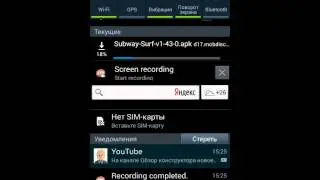




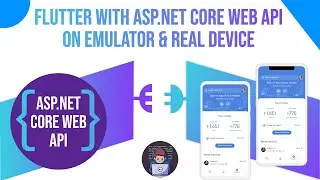
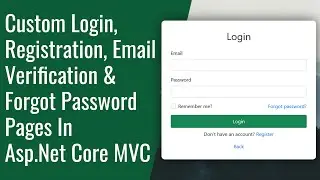
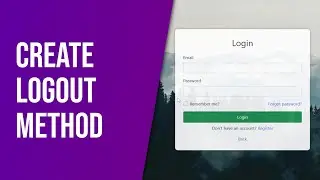

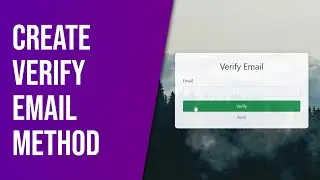
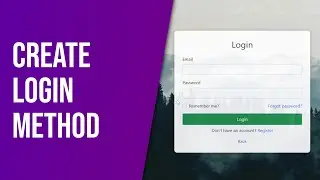
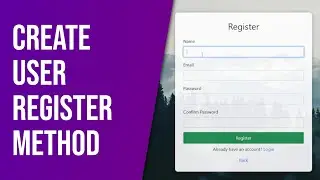
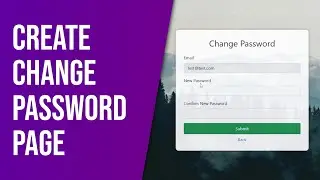

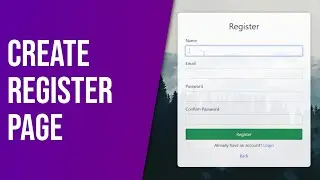
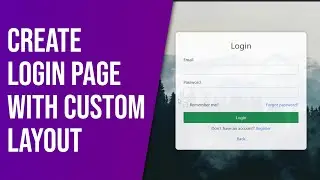
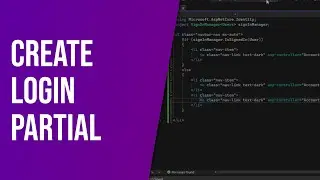
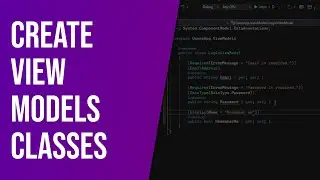
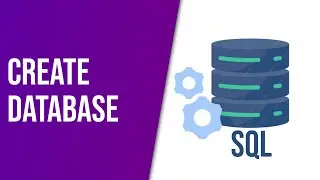

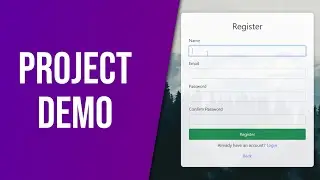
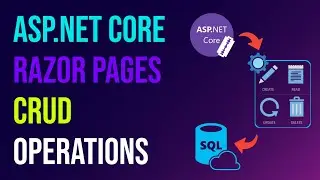
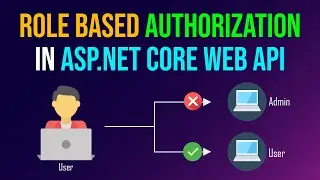
![Create Asp.Net Core Web API with JWT Authentication And Authorization [Complete Tutorial]](https://images.videosashka.com/watch/7B0oyWtLONk)

![Create Wallpaper App In Flutter From Scratch Using Pexels API [Complete Tutorial]](https://images.videosashka.com/watch/c34fAl58NE0)