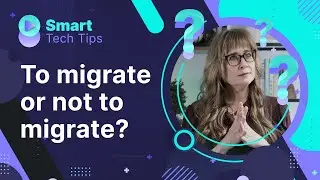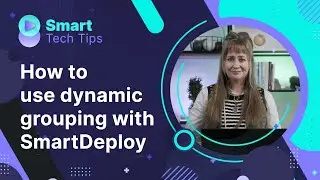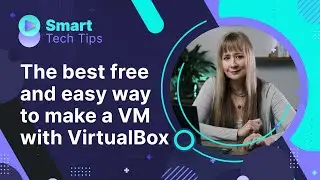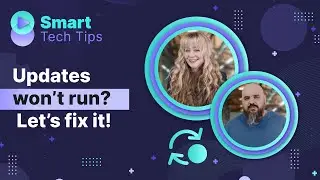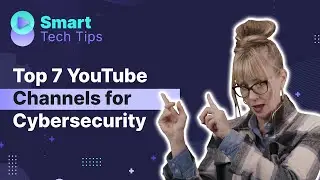Create, Manage, and Deploy Applications with SmartDeploy
SmartDeploy makes it easy to create, manage, and deploy applications with an easy to use, wizard-driven process. The SmartDeploy application library provides common applications, while its Application Pack Manager allows you to make customizations or build your own packs. Push applications and scripts to users regardless of their location or connection type.
You can create a custom Application Pack two ways with SmartDeploy:
Use the Application Pack Wizard 00:30
For full written step-by-step instructions visit: https://support.smartdeploy.com/suppo...
Click the green + from the Applications and Tasks workspace and select Create an Application Pack
Add the installation files
Specify the Installation Task to ensure the application installs silently
Tip: Make sure you know the command line parameters that work for your application
You can configure the application to install only when an older version is installed, or not installed at all
When your custom Application Pack is complete, select a device in Computer Management and click Deploy Application
Use the Application Manager 4:10
Use this tool to build customized applications and scripts. You'll also use the Application Manager to build a custom Office 365 pack: • Customize Office 365 Application Pack
For full written step-by-step instructions visit: https://support.smartdeploy.com/suppo...
Click the green + in the Applications and Tasks workspace and select Create an Application Pack (Advanced)
In the Application Manager click File then New to name the app pack
Define the Title, Publisher, Application Pack Type, Application Pack Version, and Product Version
Right-click Files and select Add Folder or Add File depending on how many files you need to add
Right-click Tasks to select from a menu of common tasks
Use the Run Command option to add a custom script
Add additional parameters to the script by including them in the Argument box
Save your app pack to the Application Pack library in the SmartDeploy Console.
When your custom Application Pack is complete, select a device in Computer Management and click Deploy Application
0:00 - Intro
0:28 - Applications & Tasks
0:33 - Create Application Pack with Start Wizard
1:42 - Installation Task
2:31 - Installation Detection
3:10 - File Name
4:00 - Create Application Pack (Advanced) without Wizard
4:55 - Add Tasks and Files
5:40 - Choose Task
7:45 - Arguments
8:50 - Final Thoughts
#deployapplications #deploysoftware #powershell
Deploy applications to any endpoint when you try SmartDeploy free for 15 days at www.smartdeploy.com/download
Note: This was recorded with SmartDeploy version 2.0.3080. View information about our current SmartDeploy version and release history at www.smartdeploy.com/product-releases. For the latest step-by-step instructions, visit support.smartdeploy.com.
Subscribe to our YouTube channel and follow our social accounts and company blog:
Twitter: / smartdeploy
Facebook: / smartdeploy
Spiceworks: https://community.spiceworks.com/page...
LinkedIn: / smartdeploy
Blog: https://www.smartdeploy.com/blog/