Mastering Spin Transitions: Step-by-Step Guide for Premiere Pro CC | Video Editing Tutorial
Welcome to my tutorial on mastering spin transitions in Adobe Premiere Pro CC! In this step-by-step guide, I'll show you how to add captivating spin transitions to your videos, giving them a dynamic and professional look.
Step 1: Import your footage and create a new sequence in Premiere Pro CC.
Step 2: Drag and drop the first clip onto the timeline.
Step 3: Go to the Effects panel and search for the "VR Rotate Sphere" effect.
Step 4: Apply the effect to the first clip.
Step 5: Adjust the rotation settings to achieve the desired spin effect.
Step 6: Repeat the process for the second clip or any other clips you want to apply the spin transition to.
Step 7: Customize the duration and timing of the transition by trimming the clips and adding keyframes if needed.
Step 8: Preview your sequence to see the spin transitions in action.
Step 9: Make any additional adjustments or enhancements to your video, such as adding music, titles, or other effects.
Step 10: Export your final video and share it with the world!
By following these step-by-step instructions, you'll be able to create impressive spin transitions in Premiere Pro CC and take your video editing skills to the next level. Get ready to add a touch of creativity and visual flair to your projects. Don't forget to like, share, and subscribe for more video editing tutorials and tips!






![[FREE FOR PROFIT] Три дня дождя x МУККА type beat | Pop punk type beat -](https://images.videosashka.com/watch/xdqqIm7zulU)
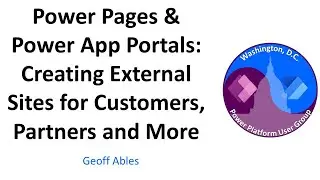

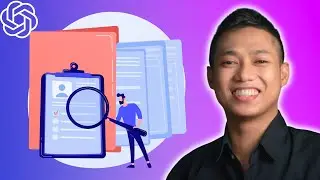
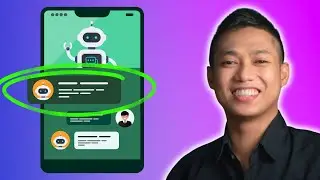
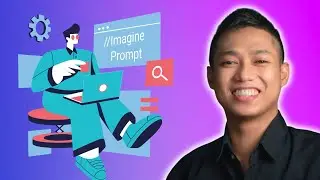

![[FREE 10-hour Full Course] ChatGPT Prompts Mastery: 50,000+ Prompts | 20-in-1 Online Course](https://images.videosashka.com/watch/Z31NfTpzDV4)
