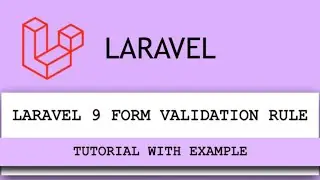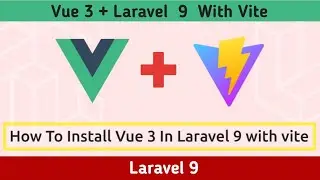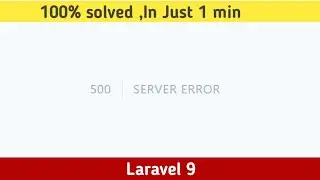How to Upload Website Content to Hostinger hPanel Hosting | Make Your Website Live With Hostinger
How to Upload Website Content to Hostinger hPanel Hosting | Make Your Website Live With Hostinger
To upload a file using File Manager, follow these steps:
1. Log in to cPanel.
2. In the FILES section of the cPanel home screen, click File Manager:
cPanel - File Manager icon
3. In the File Manager main window, navigate to the directory where you want to upload the file.
4. Click the Upload icon:
The File Upload page appears.
5. To overwrite a file on the server that has the same filename, select the Overwrite existing files check box.
Click Select File.
6. Navigate to the file's location on your computer, and then double-click the file.
7. The file uploads immediately.
For each additional file that you want to upload, repeat steps 5 through 8.
In this video, I have explained how to upload your website content to the file manager of Hostinger cPanel web hosting.
Watch the complete video and learn to make your website up and live with Hosting website hosting.
-------------------------------------
#HostingerHosting
#HostingerCpanel
#CpanelHosting
#WebHosting
#WebsiteHosting
#WebsiteHostinger
#HostingerAccount
#CpanelAccount
#HostingServices

![Complete online adult ballet center [30 minutes]](https://images.videosashka.com/watch/IgZEpRMQ-cE)
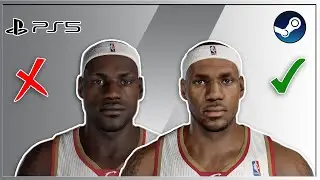





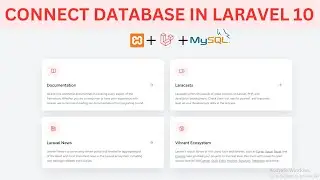

![[FIXED] Error:](https://images.videosashka.com/watch/nXOa4BDWjeQ)
![[FIXED] Error:](https://images.videosashka.com/watch/rObYzZNu1rc)
![[FIXED] XAMPP Error: MySQL shutdown unexpectedly | Repair Corrupted Database](https://images.videosashka.com/watch/Go6Ghd-I7Gs)