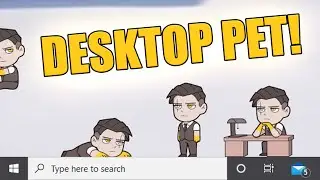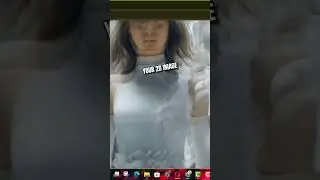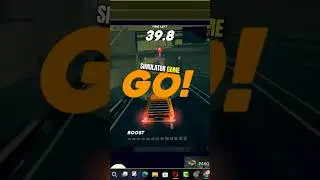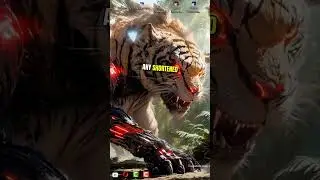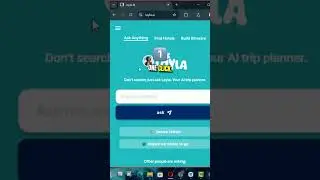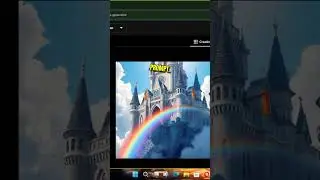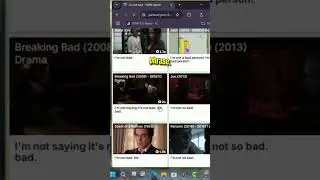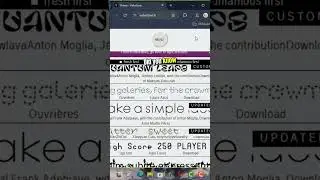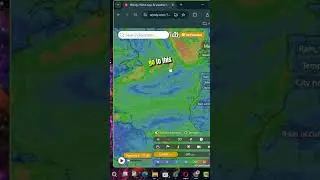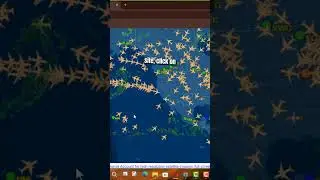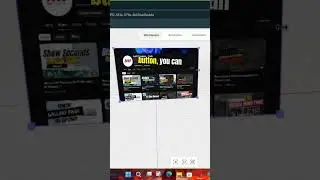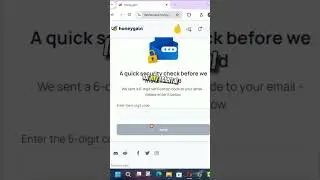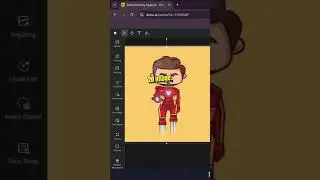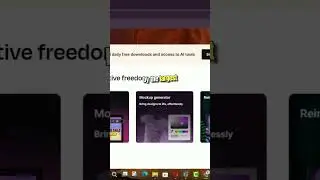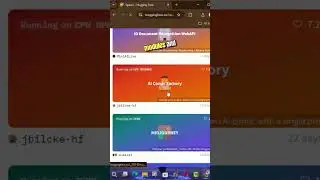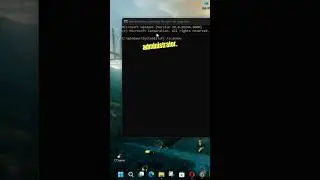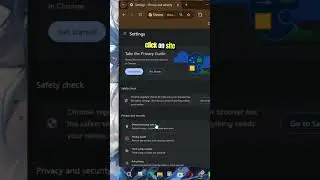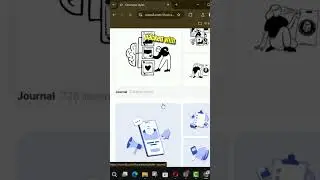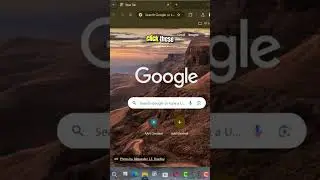How to Enable or Disable Snap Layouts in Maximize Button on Windows 11
Windows 11 introduces Snap Layouts, a feature that enhances multitasking by allowing you to easily organize open windows on your screen. When you hover over the maximize button, a grid of possible layouts appears, letting you snap your windows into different configurations. If you find this feature useful or distracting, you can enable or disable it through the Settings app. Here’s how you can do it:
Steps to Enable or Disable Snap Layouts in Maximize Button on Windows 11
Step 01: Open Settings on Windows 11
Press the Windows key + I to open the Settings app. Alternatively, you can click the Start button and select Settings from the menu.
Step 02: Navigate to System Settings
In the Settings app, click on System from the left-hand side menu.
Step 03: Access Multitasking Settings
Within the System settings, click on Multitasking on the right side.
Step 04: Configure Snap Layouts
Under the Multitasking settings, you will find the Snap windows section. Here, you can configure the Snap Layouts feature:
Enable Snap Layouts: To enable Snap Layouts, ensure the Snap windows toggle switch is turned on. Then, check the Show snap layouts when I hover over a window's maximize button option.
Disable Snap Layouts: To disable Snap Layouts, uncheck the Show snap layouts when I hover over a window's maximize button option. If you want to disable snapping altogether, turn off the Snap windows toggle switch.
Step 05: Apply Changes
Once you have made your desired changes, you can close the Settings app. The changes will take effect immediately.
Additional Customization for Snap Windows
While you are in the Multitasking settings, you can further customize how Snap windows work by configuring the following options:
When I snap a window, automatically size it to fill available space: This option ensures windows are automatically resized when snapped.
When I snap a window, show what I can snap next to it: This feature suggests other open windows that can be snapped next to the current window.
When I resize a snapped window, simultaneously resize any adjacent snapped window: This option allows for easier management of snapped windows by resizing them together.
By following these steps, you can easily enable or disable the Snap Layouts feature on the maximize button in Windows 11, allowing you to customize your multitasking experience to suit your preferences.
Blog: http://www.aancreation.com/2024/05/ho...
********* 👤Connect with Us: *****************
AAN Website: https://www.aancreation.com
MAKE DONATE: https://paypal.me/aancreationD
Facebook: / aancreationfan
Twitter: / aan_creation
******** // Other Great Resources: **********
Gaming: / aangame
AAN: / @aan4933
AAN Farm: / aanfarm