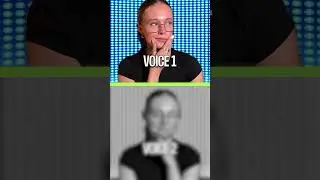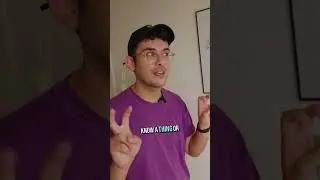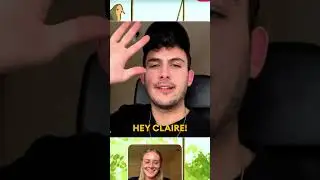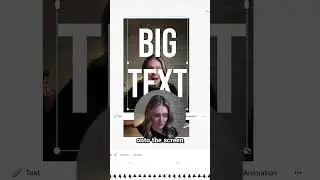How to Do Screen Recording (2022) | Mac, Windows PC or Chromebook
In this video, we show you how to do a screen recording on any laptop or computer.
👉 FREE online screen recording - https://veed.video/3uA1PM5
In this tutorial, you'll learn how to record your screen through Veed's FREE Chrome extension. You'll learn how to add the extension to your browser, how to start recording your screen, and how to optionally further edit your screen recording with Veed's simple online video editor.
-------------------------------------------------------------------------------
Additional video resources:
How to Edit Screen Recording Online - • How to Edit Screen Recording Online -...
How To Translate Your Videos - • How To Translate Your Videos EASILY (...
How to Add Text to Video Online - • How to Add Text to Video Online 2022 ...
-------------------------------------------------------------------------------
How to record your screen | Tutorial
Screen record with ease and optimize your presentations with Veed's free screen recorder and editor. In this video I'll show you how to use it on your own, so let's get started!
Hop over to the Chrome Web Store and search for Veed, which is V-E-E-D. We select Veed’s screen recorder.
After that, click on Add to Chrome. Or, click on the first link in the description to add the free extension to your browser.
Open the screen recorder by finding Veed's extension in the right top corner of your browser.
Choose to record with your webcam, your screen, or your webcam and screen together.
Select your preferred webcam and microphone. Then, click on Start Recording. Now you can choose to record your entire screen, a certain window, or a Chrome tab.
Choose the one you like, hit share and after the three-second countdown, your screen starts recording.
To captivate your viewer's attention, every time the screen recording catches your voice, a cool rainbow-colored box will appear around your webcam.
During your recording, you can easily reposition the webcam by clicking and dragging the box, or resizing it through the options on the bottom corners.
Further spice up your presentation by highlighting elements on the screen with the rainbow-colored pen tool.
And easily add sticky notes to your screen recording to add context to your presentation. To top it off, add a magic touch by activating confetti for any celebration.
When you finished your recording, hit the stop button on the left, and your video will automatically be rendered. Easily rewatch your video on the left.
Veed offers an option to further edit your screen recording if you'd like to.
Find the Edit Video button on the right, and add subtitles, audio visualizers, emojis, progression bars, texts, music, and much more.
When you're satisfied with the video, find Export on the right top corner and click on Export Video.
Once the video is rendered, click on Download MP4 to download it straight to your device.
And that’s how you record your screen!
-------------------------------------------------------------------------------
Capture screen - Step by Step:
00:00 Intro
00:08 How to add the screen recorder to your browser
00:20 How to start doing the screen recording
00:46 Screen recorder options explained
01:18 How to stop your screen recording
01:26 How to edit your screen recording
01:41 How to export your edited screen recording
01:47 How to download your screen recording as an MP4
01:53 Outro
Any questions? Ask away in the comments!
Good luck!
-------------------------------------------------------------------------------
⭐ Get access to more features with VEED’s Pro plan:
4k video quality
Longer videos
Custom fonts
Access to all premium features
-------------------------------------------------------------------------------
STAY IN THE LOOP:
Subscribe to our YouTube - / veedstudio
Follow us on Instagram - / veedstudio
Read about Veed's journey - https://www.veed.io/blog/
-------------------------------------------------------------------------------
👉 TRY VEED - https://veed.video/3uA1PM5
Veed is a simple online video editing platform, perfect for creating social media video content. You can use Veed to crop, trim, filter, add music to videos, automatically generate subtitles, turn podcasts into videos, and much more.
Thanks for watching
Tim & VEED.IO
#veed #screenrecord #screencapture