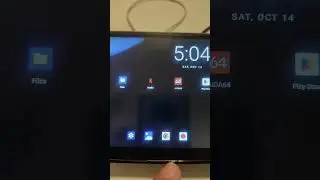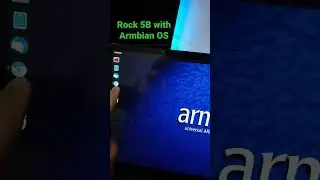Raspberry Pi 4: How To Install Multiple OS In One SDcard
In this video, i will show you how to install multiple OS on one SDcard using berryboot v2.0.
++++++++++++++++++++++++++++++++++++++++++++++++++++++++++
MultiBoot Raspberry Pi 4 Using Single Micro SD card
What you need:
-Raspberry Pi 4
-Micro SD card
-USB thumbdrive (will be use to copy OS images into Micro SD card.)
Step 1: Open a browser and download the berryboot installer for Raspberry Pi 4.
https://www.berryterminal.com/doku.ph....
Step 2: Download Berryboot OS images.
https://berryboot.alexgoldcheidt.com/...
Step 3: Format the SD card and USB drive to Fat format.
Step 4: Extract the berryboot installer to the SD card.
Step 5: Extract the downloaded OS images to USB drive.
Step 6: Insert the SD card to Pi 4 and boot.
It will ask to setup your network.
Select the SD card then click format.
Step 7: Cancel the Add OS menu then reboot.
Step 8: After reboot, it will boot in Berryboot menu editor.
Insert the USB drive with the OS images downloaded.
Then hold the left click on the "Add OS" button.
The select "Copy from USB stick"
Step 9: Select the OS you want to copy.
(Do the same on other OS).
You can also download the OS via internet.
Choose the default OS. Then Exit to reboot.
Step 10: Done. You can now boot the Multiple OS that are added to berryboot in one SD card.

![[FREE] SLIMESITO x BEEZYB TYPE BEAT 2022 -](https://images.videosashka.com/watch/1EoTITwenvE)