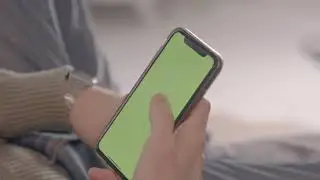Photoshop Tutorial - Blending the Cityscape with the Poster
Bestselling Learn Guitar on Android! http://bit.ly/LearnGuitarAndroid
In this video, Mahalo's Photoshop expert Justin Zagri demonstrates how to blend the cityscape with the movie poster he's been creating throughout this tutorial series.
Instructions
---------------------------------------------------------------------
Once you have the cityscape incorporated into your poster, you'll want to blend it in so it appears to be a better fit with the abandoned, post-apocalyptic theme. In this tutorial, the cityscape's resolution is much higher than the mountains in the background.
To begin, you may wish to clean up certain elements of your image, such as the blue that appears just above the mountains Justin isolated in the video. To do so, select the Eraser Tool by pressing E or grabbing it in the left side tool bar.
Make sure your Flow is not quite 100 percent so as to give a little bit of a "melding effect" when you erase.
Click and hold with your mouse button over the areas you wish to erase. You definitely do not want any blue showing on the yellow-tinted mountain background.
The next thing you'll want to do is select the cityscape and start changing it. Other than Color Balance, Hue and Saturation, you can also add Effects, which can be very helpful. There are many of them, and they can be used to create an image that is better incorporated into the poster.
Navigate to the top menu bar and click Image -- Adjustments -- Color Balance.
Since the rest of the poster is mostly yellow and brown, you'll want to adjust the corresponding sliders to match the color balance of the cityscape. If you need to adjust Shadows, Midtones and Highlights, feel free to do so.
Next, navigate back up to the top menu bar and click Image -- Adjustments -- Brightness/Contrast. Justin increases the Contrast and lowers the Brightness by a little bit.
Then, he brings up the Hue/Saturation dialogue box by clicking Image -- Adjustments -- Hue/Saturation. He decreases the saturation to help the city blend in better with the mountains. Feel free to experiment on your own.
Read more by visiting our page at:
http://www.mahalo.com/photoshop-tutor...