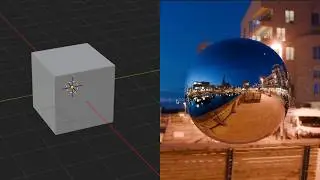Pose to Pose Character Animation
Use Pose to Pose character key poses to animate a boxing character with DUIK Bassel in After Effects. Keyposes allow you to focus on the main points of the animation before spending time on the in between poses.
Link to Project Files for Download: https://drive.google.com/open?id=18bW...
Subscribe: https://www.youtube.com/c/whatmakeart...
Install DUIK Bassel: • Install the DUIK Bassel Script in Aft...
Transcript:
When animating a character that is rigged it's important not to animate straight ahead, meaning don't just move an arm, then move an arm, then move an arm. What we want to do is animate from pose to pose. We want to pose the character in its extreme keyposes and then we can animate the poses in-between.
This is called in-betweening or tweening. For this character I have it rigged up with DUIK inverse kinematics. So each controller moves with the character. I also have a body or center of gravity controller that can move the whole character as I want it to. What I want to do is select all of the controllers, press P then hold the shift key and press R. This exposes all of the keyframes. I am going to click the stopwatch on each of these. This drops a keyframe but notice this is a linear keyframe. What we want to do is to use hold keyframes. That way we can quickly cycle through our keyposes before adding ease in and ease out to all of the poses.
First I will select all of these keyframes. In DUIK Bassel, there is a great keyframe editor. Instead of right clicking on the keyframe and going to keyframe assistant, it is much easier to use the keyframe toggle on DUIK. So make sure you have DUIK Bassel installed and if don't, please see the link in the video on how to install it. Here I can click hold keyframe. This quickly changes all the keyframes to hold. So now I want to key the first pose. To do that I'm going to move the timeline forward and then I will change the center of gravity of the character by moving it back and down and moving the legs into position. I also want to move the boxing gloves into position. Press W on the keypad to toggle the rotate control. I can move the hips down just a little bit.
There, I'm happy with that first pose. What I want to make sure though is that I drop a keyframe for all the other attributes. You can do that over in the timeline. Now I will move forward a bit. I want to do the next pose. Now that this pose is done, I want to add key frames to all the layers that didn't get keyed. Move on to the next pose by moving the timeline forward. I have stretch turned on so I can be a little bit exaggerated with my motions. Drop keyframes for all the other attributes. Then move forward. Drop keyframes for all the other layers. Then move forward. Drop keyframes for all the other positions.
We can toggle back and forth between all the keyposes very quickly by using the J and K keys. Press the J and K keys to toggle back and forth between the poses to see how they are working. Instead of a hold keyframe I want to ease out so we are accelerating. Now I have a jumping, boxing orange that punches one, two, then jumps around looking for the next dodge. We can add more timing and edit this with the speed graph. I will show you that in later videos. If you want to use this rig and After Effects file, both are linked in the description. Feel free to use them however you wish. And if you do some pose to pose animation with DUIK Bassel, let me know. I would love to see it. If you want to learn more about keypose animation with DUIK Bassel in After Effects, please click subscribe.
Looking for What Make Art merch?
https://teespring.com/stores/what-mak...
Other links for your browsing.
What Make Art? on Twitter:
/ whatmakeart
What Make Art? on Instagram:
/ whatmakeart
You can support this channel on Patreon! Thanks to contributions from viewers like you, What Make Art? can continue making useful art tutorials for all. If you’d like to join the supporters who help make this content possible, you can find out how at the link below. Thank you for your consideration of support!
/ whatmakeart