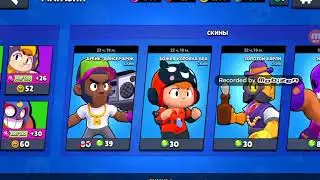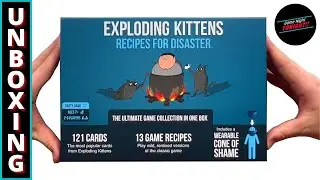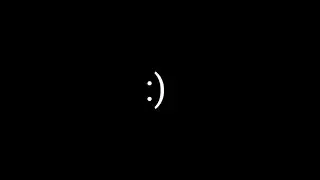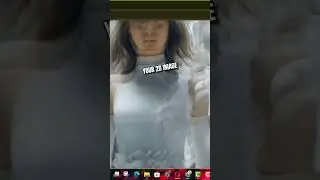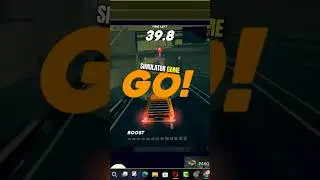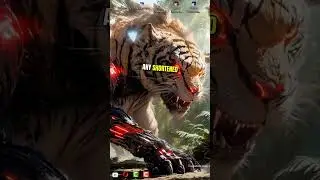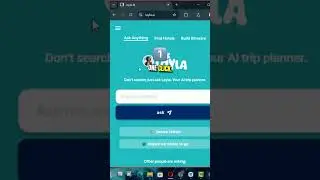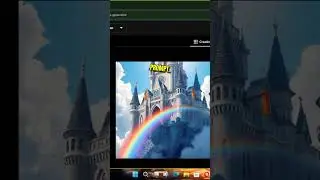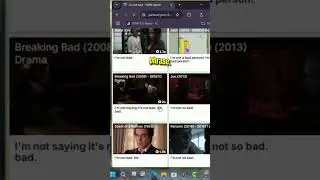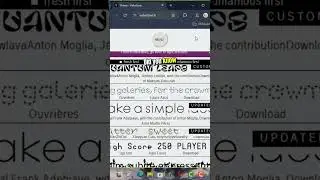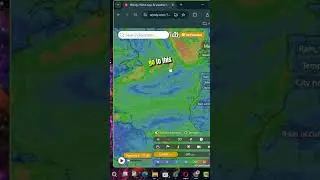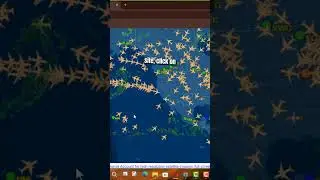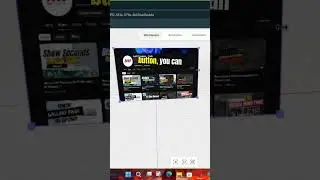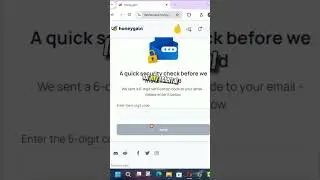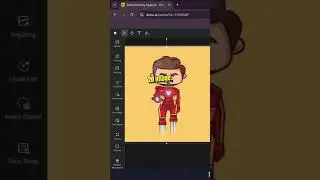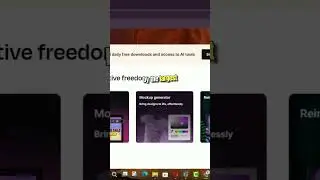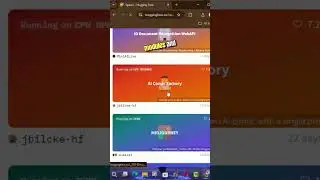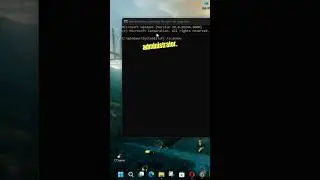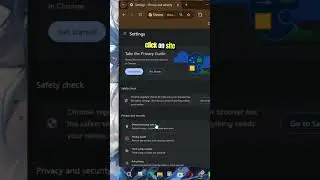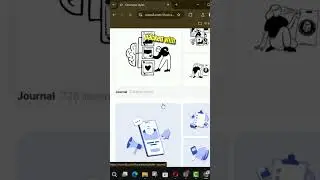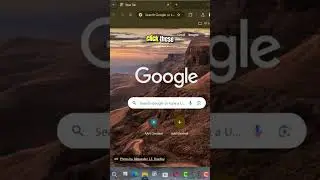How to Enable Quieter Notification Permission Prompts in Google Chrome
Google Chrome Browser has a new “Quieter notification permission prompts” option in the advanced settings page, starting version 80, which has been designed to minimize the number of notification interruptions from websites.
The option does not eliminate notification requests completely. Instead, when enabled, you will now see a “quieter” prompt on the right side of the address bar letting you know that a notification has been blocked. Of course, also have the choice to unblock the notification from the same prompt.
In this video, you’ll learn the steps to enable quitter notification permission prompts with Google Chrome Browser on Windows 10. Use these steps:
01. Open Google Chrome.
02. Type the following flag path in the address bar & press Enter:
chrome://flags/#quiet-notification-prompts
03. Under the “Quieter notification permission prompts” option, use the drop-down menu on the right and select Enabled (or Disabled to turn the feature off).
04. Click the Relaunch button.
05. When Google Chrome launches again, click the menu (three-dotted) button from the top-right corner.
06. Select the Settings option.
07. Open the Advanced menu from the left pane.
08. Click on Privacy and security.
09. Select the Site Settings option.
10. Click the Notifications option.
11. Turn on the Use quitter messaging toggle switch.
Once you FinisFinished the steps, Google Chrome Browser will block notifications from interrupting you while browsing the internet.
In the case that you want to allow the notification, simply click the Bell button & click the Allow for this site button.
Chrome Browser More Tips: http://www.aancreation.com/2020/10/ho...
********* 👤Connect with Us: *****************
AAN Website: www.aancreation.com
MAKE DONATE: https://paypal.me/aancreationD
Facebook: / aancreationfan
Twitter: / aan_creation
******** // Other Great Resources: **********
Gaming: / aangame
AAN: / @aan4933
AAN Farm: / aanoshamo