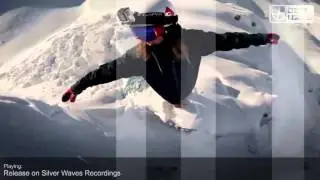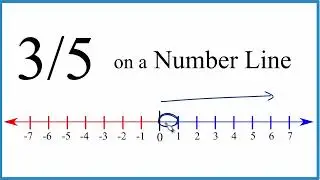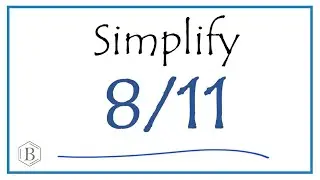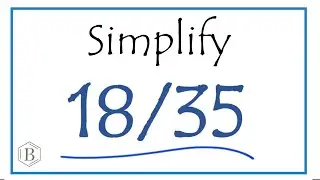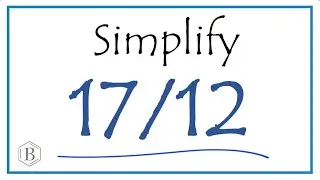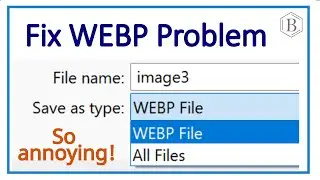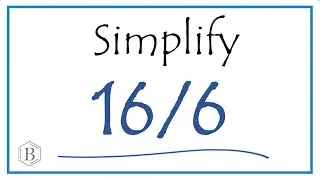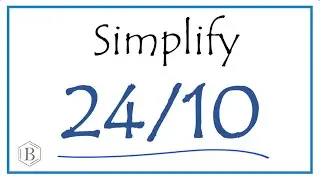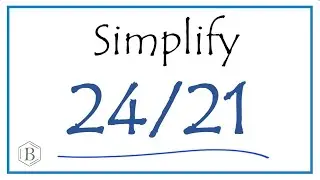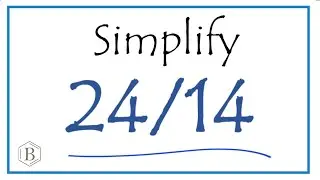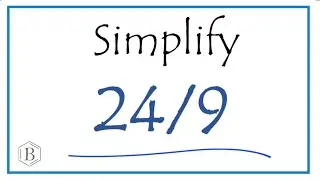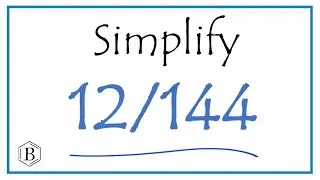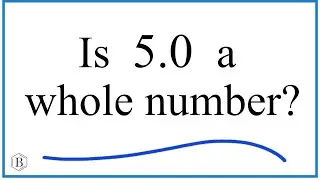Fix Missing Bookmarks Bar in Google Chrome
If you're struggling to find your bookmarks bar in Google Chrome, there are several methods you can try to bring it back. For Windows users, hitting 'Ctrl + Shift + B' often works, while on Apple devices, 'Command + Shift + B' should do the trick. These shortcuts can toggle the visibility of your bookmarks bar.
If shortcuts don't resolve the issue, another approach is to navigate through the browser's settings. Click on the three dots in the upper right-hand corner of your screen, select 'Settings', then go to 'Appearance', and click on 'Show bookmarks bar'. This setting directly controls the visibility of the bookmarks bar.
For persistent issues, particularly those that might be caused by extensions, resetting Chrome's settings can be an effective last resort. To do this, return to the three-dot menu, select 'Settings', and under 'Advanced', find and click on 'Reset settings'. This can help resolve underlying problems that affect browser functionality.