How to Make Text Vertical in Google Docs | Rotate, Flip & Mirror Text
How to Make Text Vertical in Google Docs | Rotate, Flip & Mirror Text
Free Google Docs Templates: https://bit.ly/rotate_text_GDocs (Really Free)
0:00 How to Make Text Vertical in Google Docs
0:42 Rotating & Flipping The Text
2:11 Customization
3:11 Video Outro
ROTATE, FLIP & MIRROR TEXT IN GOOGLE DOCS
There’s plenty of ways to make your document look aesthetically better, including rotating the text and putting it along the document margins left or right and other ways. This is quite a simple one, yet in Google Docs there is no direct way to rotate the text straight away, that is being done via the drawing mode.
We enter the drawing mode by clicking on the “Insert” on the toolbar, 3rd item “Drawing” and selecting “New”. That will open a drawing canvas and there we create a text box. For that click on the last but one icon on the toolbar and then press-hold and draw a frame of any size, and release. Now there type in the text just like you normally do in the document, and then we rotate it. For that quit editing by clicking on the mouse icon on the toolbar or with the “Esc” button, and then go to the leftmost “Actions” on the toolbar, drag the pointer down to the “Rotate”, and here are your options. Rotate clockwise or counter,-clockwise, or flip the figure. On the video I do counter clockwise. Or you can do a right mouse click on the box margin, and there in the context menu go to “Rotate”, but this this time I choose to flip it horizontally. And finally, if you need a different angle and not just 90 degrees all the time, you have an option to rotate the text box by pulling and dragging the circle on top of the box, and then release it when you find a right angle.
CUSTOMIZATION
Then hit “Save and Close” at the top right corner and you have it in your doc. Now at this point I like to loose the image to have more placement options. Make sure it is selected, you’ll see the bar below the image, and press the last but one icon on the bar. Now the image is free and you can put it anywhere over a text, or on the page margins and et cetera, just much more flexibility. And for the customization, you can return to editing it by double-clicking on the picture, and there you can format it just like a regular text on the doc. Change the font, size and formatting, and a few additional options, which are filling the text box with some color and creating the border, changing its width and its color.
Free Google Docs Templates: https://bit.ly/rotate_text_GDocs (Really Free)
Template Search Extension! https://bit.ly/TheGooDocs_Extension
Facebook: https://bit.ly/TheGooDocs_FB
Dribbble: https://bit.ly/TheGooDocs_Dribbble
Behance: https://bit.ly/TheGooDocs_Behance
Pinterest: https://bit.ly/TheGooDocs_Pinterest
Subscribe! / @thegoodocs
#howtofliptextongoogledocs #howtorotatetextindocs #howdoirotatetextingoogledocs #googledocsrotatetext #howtomaketextverticalingoogledocs #howdoimaketextverticalingoogledocs #googledocsverticaltext #createverticaltextgoogledocs #googledocsverticaltext #mirrortextingoogledocs #fliptextingoogledocs #rotatetextingoogledocs #googledocs #freetemplatesgoogledocs #googledocstutorial #thegoodocs #templatesforgoogledocs
Get hundreds more guides and a lot of Free Google Docs templates on TheGooDocs.com
Like to help share our videos to more people and subscribe to see more guides!








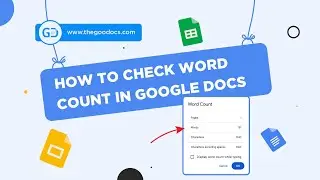

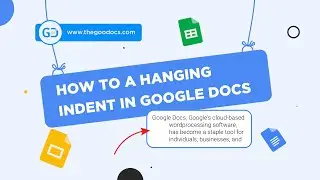

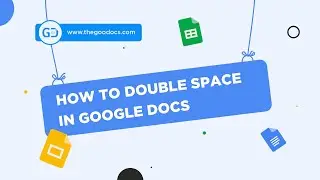










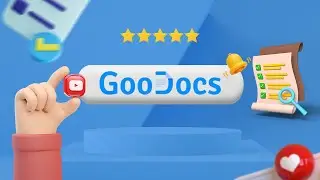




![How to Use Google Meet [Part 2]: Screen Sharing | Background | Recording Meeting](https://images.videosashka.com/watch/Mx4P8ax_sBw)
![How to Use Google Meet [Part 1]: Interface Overview & Starting Meeting](https://images.videosashka.com/watch/cbkLvNgABUc)
![How to Use Google Sites [Part 3]: Site Pages & Themes](https://images.videosashka.com/watch/1YR3bF7uqw8)
![How to Use Google Sites [Part 2]: Adding Elements & Blocks](https://images.videosashka.com/watch/YM4sowAw3s8)