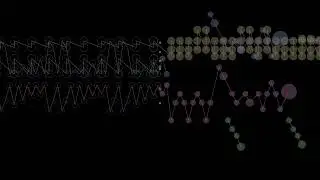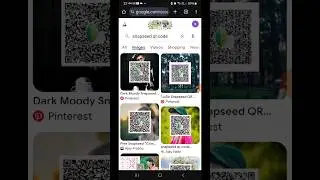How to Download And Install Viber on PC + Connect Mobile
Want to use Viber on your PC? In this step-by-step guide, learn how to download, install, and connect Viber on your desktop and sync your mobile chat history effortlessly. Whether you're setting up Viber for the first time or transferring chats, this tutorial has you covered. Follow along and get started now!
📌 Topics Covered:
✔ Downloading Viber on PC
✔ Installing Viber on Windows
✔ Connecting Viber with Mobile
✔ Syncing Chat History
🔔 Subscribe for more tech tutorials!
Hashtags:
#ViberPC #InstallViber #ViberSetup #ViberSync #TechTips #HowTo #ViberDesktop #ViberGuide #DownloadViber #ViberHelp #PCSetup #ViberChats #ViberQR #ViberSupport
Video Tags:
Viber PC, install Viber on PC, Viber download, how to install Viber, Viber for Windows, Viber setup, Viber QR code, sync Viber chats, Viber mobile to PC, Viber guide, Viber desktop, install Viber Windows, use Viber on PC, Viber sync, Viber tutorial
Chapter Timestamps:
00:00:00 - Introduction
Learn how to download, install, and connect Viber on your PC.
00:00:10 - Open Browser & Visit Viber Website
Use Google Chrome and navigate to Viber's official website.
00:00:20 - Download Viber for Windows
Click the download button and save the .exe setup file.
00:00:30 - Install Viber on PC
Double-click the setup file and begin installation.
00:00:45 - Set Up Viber on PC
Choose your preferred language and start the setup process.
00:01:00 - Open Viber on Mobile
Launch the Viber app on your phone to sync your account.
00:01:10 - Scan QR Code
Use your phone’s QR code scanner to connect Viber on PC.
00:01:25 - Sync or Skip Chat History
Choose whether to sync chats or skip the process.
00:01:40 - Final Steps & Confirmation
Complete the setup and start using Viber on your PC.
00:01:50 - Conclusion
You’ve successfully installed and connected Viber on PC! Like & Subscribe.