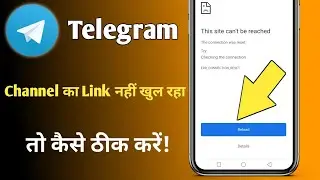How to Lock Chat on Telegram (Passcode)
Locking your chats on Telegram by enabling a passcode is a great way to add an extra layer of security and privacy to your messages. Whether you want to protect sensitive conversations or simply prevent unauthorized access to your Telegram app, setting up a passcode is a quick and easy process. To get started, open the Telegram app on your mobile device and log in to your account if you haven’t already. Once inside, tap on the menu icon (three horizontal lines) located at the top left corner of the screen. From the menu options, select 'Settings' and then navigate to the 'Privacy and Security' section. Here, you will find the 'Passcode Lock' option—tap on it to continue.
Next, tap on 'Enable Passcode' and create a four-digit passcode of your choice. Make sure to choose a secure yet memorable passcode to prevent unauthorized access while ensuring you don’t forget it. Once the passcode is set, Telegram will require you to enter it every time you open the app or switch between chats, adding an extra level of protection to your private conversations. Additionally, you can enable features like 'Auto-Lock,' which will automatically lock your Telegram app after a specified period of inactivity, further enhancing security. If you ever wish to change or disable the passcode, you can return to the same settings menu and update your preferences as needed.
This feature is particularly useful if you share your phone with others or if you want to ensure that your chats remain private even if your device gets lost or stolen. It’s important to note that while a passcode lock secures your Telegram chats on your device, it does not encrypt your messages end-to-end like Telegram’s Secret Chat feature does. Therefore, for maximum security, consider using both a passcode lock and Secret Chats for highly confidential conversations.
Hopefully, this guide has helped you understand how to lock your Telegram chats using a passcode. If you found this tutorial helpful, don’t forget to like the video and subscribe for more Telegram tips and tricks. Feel free to leave a comment below if you have any questions or need further assistance.
Timestamps:
0:00 Introduction
0:02 Opening Telegram and accessing settings
0:18 Navigating to 'Privacy and Security'
0:35 Selecting 'Passcode Lock' option
0:40 Enabling and setting up a passcode
0:49 Understanding how passcode lock works
0:58 Additional security options
1:00 Conclusion
Hashtags: #Telegram #TelegramTips #Privacy #SecureChats #PasscodeLock #ChatSecurity #TelegramGuide #TechTutorial #HowTo #MobileSecurity