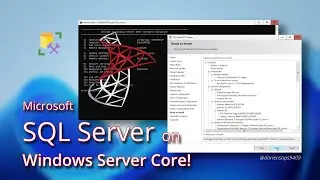Windows Server 2025 Core 24H2 | AD Domain Controller Install & Configure, PowerShell Only
This video is part of a series on installing and configuring Microsoft Active Directory. We’ll be adding a second domain controller to an existing AD forest and domain using Windows Server 2025 Core—completely GUI-free using only PowerShell. The steps shown also apply to Windows Server 2022 Core and are similar for 2019 and 2016 Core.
Topics Covered:
△ Operating System Preparation via PowerShell
△ Promotion to a Domain Controller
△ Post Domain Promotion Checks
△ A Note about Windows Server 2019 and 2016 Core
Applies to: 🪟
Windows Server 2025, Windows Server 2022, Windows Server 2019, Windows Server 2016
Chapters
0:00 Introduction
0:51 Operating System Preparation via PowerShell
2:24 Promote the Computer to a Domain Controller
4:06 Post Domain Promotion Checks
4:53 A Note about Windows Server 2019 and 2016 Core
5:44 Thank you for watching, and please like and subscribe
Glossary:
AD = Active Directory
ADDS = Active Directory Domain Services
CIDR = Classless Inter-Domain Routing
DC = Domain Controller
DNS = Domain Name Server
DSRM = Directory Services Restore Mode
FSMO = Flexible Single Master Operation (pronounced "fizmo")
GPO = Group Policy Object
GUI = Graphical User Interface
IPv4 = Internet Protocol version 4
IPv6 = Internet Protocol version 6
KCC = Knowledge Consistency Checker
NetBIOS = Network Basic Input/Output System
NTDS.DIT = New Technology Directory Services Directory Information Tree
OU = Organizational Unit
SSH = Secure Shell
SYSVOL = System Volume
PowerShell CMDLETs (commands):
Get-NetAdapter
New-NetIPAddress `
-InterfaceAlias Ethernet `
-IPAddress [IPAddress] `
-PrefixLength [CIDR Notation] `
-DefaultGateway [router/gateway]
Set-DnsClientServerAddress `
-InterfaceAlias Ethernet `
-ServerAddresses [domain controller],127.0.0.1
Add-WindowsFeature -Name AD-Domain-Services
Rename-Computer -NewName [new computer name]
Restart-Computer
nslookup hawktips.it
Resolve-DnsName [domain name]
Install-ADDSDomainController `
-DomainName [domain name] `
-Credential (Get-Credential)
Get-ADForest
Get-ADDomain
dir C:\Windows\SYSVOL\domain\Policies\PolicyDefinitions\
dir C:\Windows\SYSVOL\domain\Policies\PolicyDefinitions\en-US\
Links:
https://learn.microsoft.com/en-us/pow...
https://learn.microsoft.com/en-us/win...
https://learn.microsoft.com/en-us/win...