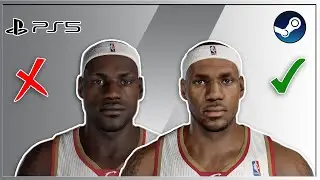How to Do a Hanging Indent on Google Docs | Create Hanging Indent in Google Docs
This video guides about how to add a hanging indent on google docs.
Creating a hanging indent in Google Docs enhances document readability, particularly for bibliographies and references, by neatly organizing information with a professional and polished appearance.
To learn how to do hanging indent on google docs, simply follow the step-by-step guide.
Here are the Steps to Create a Hanging Indent on Google Docs:
1. Open Google Docs document.
2. Select the text where you want to apply the hanging indent to.
3. Click on "Format" in the top menu, hover your cursor over "Align and Indent".
4. Click on "Indentation Options" from the sub-menu.
5. Click on drop arrow under "Special Indent" and select "Hanging" . Click "Apply".
Selected text will now have a hanging indent, with the first line at the regular margin and subsequent lines indented.
So how to do a hanging indent on google docs. If you face any issue during the whole process then ask me in the comments section below for the solution.
#hangingindent
#indentation
#googledocs
#googledocstutorial
#techrelatedtips
how to do a hanging indent on google docs, hanging indent google docs, how to do hanging indent on google docs, hanging indent on google docs, hanging indent in google docs, how to do hanging indent google docs, how to indent citations on google docs, how to add a hanging indent on google docs, how to add hanging indents in google docs, how to create a hanging indent on google docs, hanging indent, google docs, how to indent second line in google docs for citations, why wont google docs let me indent the second line, hanging indent APA, how to indent citations on google docs, how to do hanging indent on google docs app

![Complete online adult ballet center [30 minutes]](https://images.videosashka.com/watch/IgZEpRMQ-cE)