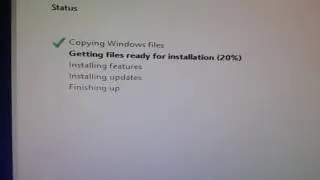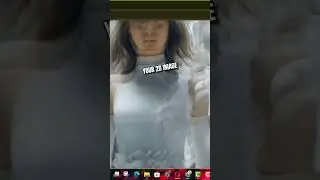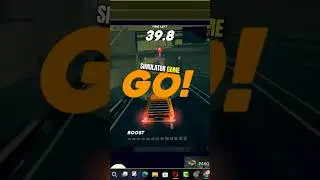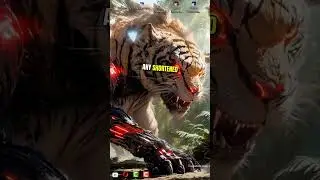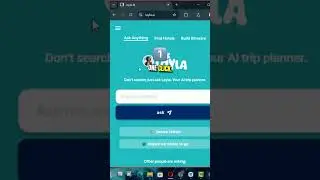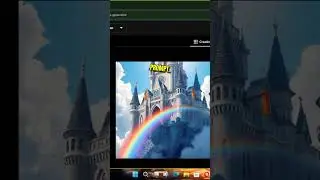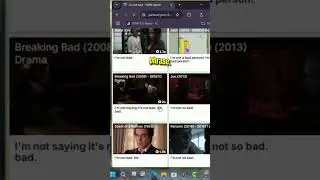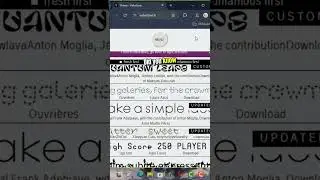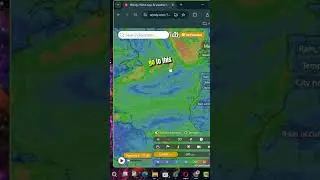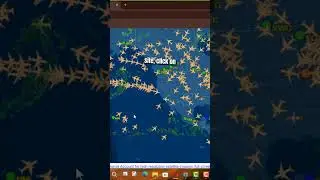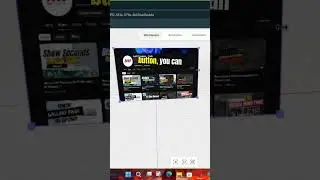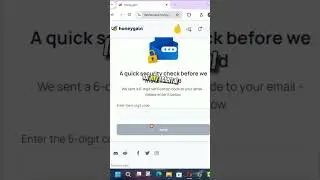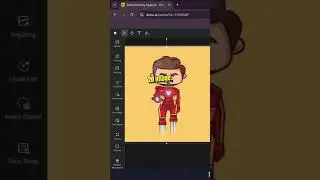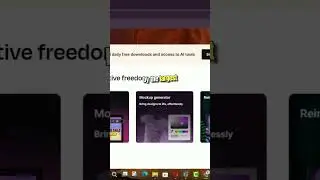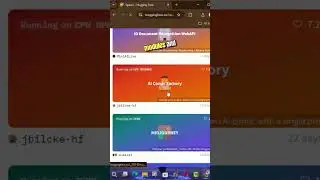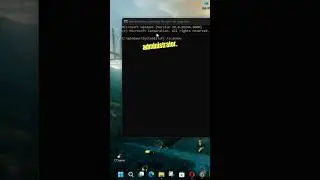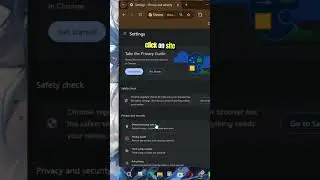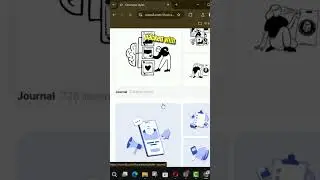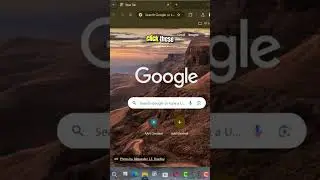How to Enable the Read Later Feature in Google Chrome Browser
The Read Later feature in Google Chrome allows you to save web pages to read at a later time. This is particularly useful for bookmarking articles, tutorials, or any content you want to revisit without cluttering your regular bookmarks. Here’s how to enable and use the Read Later feature in Google Chrome.
Introduction
The Read Later feature helps you organize and manage the content you want to read later. By saving pages to a dedicated reading list, you can easily access them without having to search through your regular bookmarks.
Steps to Enable the Read Later Feature in Google Chrome
Step 01: Open Google Chrome
Launch Google Chrome on your computer.
Step 02: Access Chrome Flags
To enable the Read Later feature, you need to access Chrome's experimental features (flags).
Type chrome://flags/ in the address bar and press Enter.
Step 03: Search for Read Later Flag
In the search box at the top of the Flags page, type "Read Later."
Step 04: Enable Read Later Flag
Find the flag named "Read Later."
Click the dropdown menu next to the flag and select "Enabled."
Step 05: Relaunch Google Chrome
After enabling the flag, click the "Relaunch" button that appears at the bottom of the Chrome Flags page to restart the browser and apply the changes.
Steps to Use the Read Later Feature
Step 01: Open the Webpage You Want to Save
Navigate to the webpage you want to save to your reading list.
Step 02: Save to Reading List
To save the page, click on the star icon in the address bar (this is the same icon you use to add a page to your bookmarks).
In the dropdown menu, select "Add to reading list."
Step 03: Access Your Reading List
You can access your saved pages by clicking on the "Reading List" button, which appears on the bookmarks bar. If the bookmarks bar is hidden, press Ctrl+Shift+B (Cmd+Shift+B on Mac) to show it.
Step 04: Manage Your Reading List
In the Reading List, you will see two sections: "Unread" and "Pages You've Read."
To mark a page as read, click on it and it will move to the "Pages You've Read" section.
To remove a page from the list, click the "X" next to the entry.
Additional Information
Sync Across Devices: If you are signed into Chrome with your Google account, your reading list will sync across all your devices. This means you can save a page on your desktop and read it later on your mobile device.
Offline Access: Pages saved in your reading list can often be accessed offline, depending on the site. This makes the feature handy for reading on the go without needing an internet connection.
User Experience: The Read Later feature integrates smoothly with the Chrome interface, providing a seamless way to manage and organize the content you want to revisit.
By following these steps, you can enable and use the Read Later feature in Google Chrome, making it easier to save and manage web pages for future reading.
Blog: http://www.aancreation.com/2024/06/ho...
********* 👤Connect with Us: *****************
AAN Website: www.aancreation.com
MAKE DONATE: https://paypal.me/aancreationD
Facebook: / aancreationfan
Twitter: / aan_creation
******** // Other Great Resources: **********
Gaming: / aangame
AAN: / @aan4933
AAN Farm: / aanoshamo