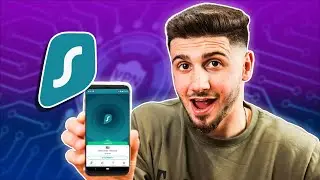Shopify Tutorial | The Ultimate Step by Step Guide for Beginners to Set up your Shopify store
Learn how to set up your Shopify store from scratch with this ultimate step-by-step guide for beginners.
👉 Get a 3-day FREE Shopify trial and enjoy a $1/month deal for the first 3 months ➜ https://bit.ly/3CgncGt
────────────────────────────────────────────
AI Sales and Customer Service Chatbot ➜ https://bit.ly/hmesave
90% DISCOUNT AUTOMATICALLY APPLIED
Learn how to set up your Shopify store from scratch with this ultimate step-by-step guide for beginners.
Timestamp Sections:
00:00 Intro
01:03 Choose Your Theme
02:11 Customize Your Theme
02:54 Website Structure
04:10 Change Logo
06:05 Change Colors Scheme
06:47 Typography
07:57 Add Product
11:30 Making Product Collections
13:10 Add Main Menu Navigation
14:35 Edit Homepage Sections
15:48 Add Collection to Homepage
16:55 Change Image Banner
18:41 Add New Sections
20:12 Change Label
21:45 Add Overlap Detail
22:34 Setting Up Payment Providers
23:11 Choose Market Details
24:08 Setting Up Shipping and Delivery
25:57 Create Your Store Policy
26:48 Add Policy to Footer
27:00 Make Sure Your Site Is Functional
27:59 Conclusion
------------------------------------------------
Shopify Store Setup
------------------------------------------------
Greetings, everyone! Today, I'll guide you through the step-by-step process of establishing your Shopify store, ensuring you have a fully operational platform for selling your products. If you haven't signed up for Shopify yet, check the description for the best current deal, including three days of free use with no credit card required.
Once signed up, click on "Create store," skip the experience question, specify your business location, and proceed to the dashboard. Navigate to "Online Store" on the left, select a theme, and customize it according to your vision. Explore the available themes, pick one, and customize it in the Theme Editor.
------------------------------------------------
Overview of Theme Customization
------------------------------------------------
In this section, let's delve into the customization options available for your Shopify store theme. Shopify offers a range of themes, and you can preview them, customize layouts, and add or rearrange sections easily. The left-hand menu in the Theme Editor provides options to add new sections, change their order, and edit individual blocks within sections.
Additionally, you can modify the header, adjust section spacing, and personalize the color scheme and typography of your site. Experiment with these options to create a visually appealing and cohesive design.
------------------------------------------------
Logo, Colors, and Typography Customization
------------------------------------------------
Now, let's focus on branding elements such as your logo, color scheme, and typography. Head to "Theme Settings" on the left menu and upload your logo. Customize the header's appearance, adjusting spacing and section padding to align with your style.
Explore the color schemes provided or create your own by changing individual colors. Similarly, modify the typography by selecting different fonts for heading and body text, adjusting sizes as needed. Ensure your branding elements reflect the identity and aesthetics of your business.
Establishing a Shopify store involves a user-friendly process, starting with signing up and selecting a theme. The Theme Editor provides extensive customization options, allowing you to arrange sections, adjust spacing, and personalize colors and typography.
Key branding elements like logos are easily uploaded, and the overall appearance of the site can be fine-tuned to match your business identity. This step-by-step guide ensures that, by the end of the process, your Shopify store is not only operational but also visually appealing and uniquely branded.
Hope you enjoyed my Shopify Tutorial | The Ultimate Step by Step Guide for Beginners to Set up your Shopify store Video.




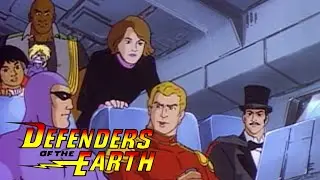
![[Unboxing]C.P. company basic summer items for holiday trip!](https://images.videosashka.com/watch/ChdcmiA7WhE)