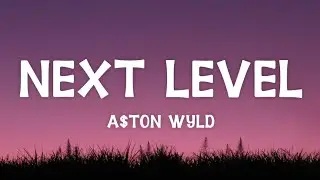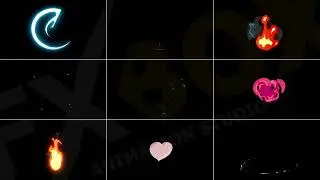Effortless Video Compression: Your Ultimate Guide with FFmpeg!
#tecqmate #ffmpeg #compressvideo
Title: "Effortless Video Compression: Your Ultimate Guide with FFmpeg!"
Description:
Struggling with bulky video files? Fear not! We've got you covered with a simple yet powerful solution – FFmpeg. In this guide, we'll walk you through the steps to compress your video files like a pro, all thanks to FFmpeg's robust features.
🎥 **Step 1: Install FFmpeg**: If you haven't already, grab FFmpeg from their official website or install it via your package manager. It's available for various platforms, ensuring compatibility with your system.
💡 **Step 2: Open Terminal or Command Prompt**: Launch your terminal or command prompt. This is where the magic happens!
🔍 **Step 3: Navigate to Your Video File**: Use the `cd` command to navigate to the directory containing your video file. This step ensures FFmpeg knows where to find your file.
⚙️ **Step 4: Compress Your Video**: Now, let's get down to business. Enter the following command:
```
ffmpeg -i input.mp4 -vf "scale=1280:-1" -c:v libx264 -crf 23 -preset medium -c:a aac -b:a 128k output.mp4
```
Let's break it down:
`-i input.mp4`: Specifies the input file.
`-vf "scale=1280:-1"`: Resizes the video to a width of 1280 pixels while maintaining the aspect ratio. You can adjust the width as needed.
`-c:v libx264`: Sets the video codec to H.264, a widely supported and efficient codec for compression.
`-crf 23`: Controls the video quality. Lower values result in higher quality but larger file sizes. Adjust this value to balance quality and size.
`-preset medium`: Determines encoding speed and quality. The "medium" preset strikes a good balance between speed and compression efficiency.
`-c:a aac -b:a 128k`: Sets the audio codec to AAC with a bitrate of 128 kbps.
`output.mp4`: Specifies the output file name.
🚀 **Step 5: Sit Back and Relax**: Once you hit enter, FFmpeg will start compressing your video. Depending on the size of your file and your system's specs, this process may take some time. Grab a coffee and let FFmpeg do its thing!
🎉 **Step 6: Enjoy Your Compressed Video**: Voila! Your compressed video is ready to go. Share it, upload it, or store it without worrying about those pesky file size limits.
With FFmpeg's powerful capabilities, video compression has never been easier. Give it a try and experience the magic of efficient video compression firsthand!
#FFmpeg #VideoCompression #TechTips #Efficiency #VideoEditing #Technology
Don't forget to share this guide with your friends and colleagues to help them tame their unruly video files! 🌟
Like, Share & Subscribe. Support my channel so I can post more contents in future
Get in touch, follow my blog for my updated contact details.
Follow my blog
https://tecqmate.blogspot.com/
Subscribe to Tecq Mate
/ @tecqmate
Payments & Donations accepted at PayPal
https://www.paypal.me/tecqmate
Subscribe to IDK Mate
/ channel
Subscribe to Fun Mate
/ channel