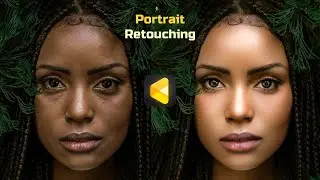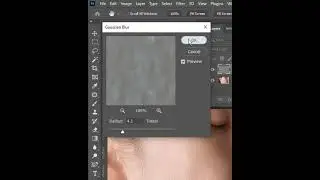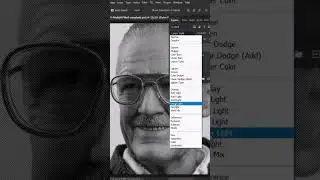Create a Long Exposure Effect on a Portrait in Photoshop | Short Photoshop Trick
Create a Long Exposure Effect on a Portrait in Photoshop | Short Photoshop Trick
In this tutorial, learn how to make a stunning long exposure effect on a portrait in Photoshop. Use any selection tool to choose the subject, duplicate the selection twice, and adjust the motion blur layer using the filter menu. Then, double-click the Color Channel and turn off the Red channel from the advanced blending. Duplicate the motion blur layer, change the blending mode from normal to overlay, and adjust the opacity. Download the link in the description below to get started! Thanks for watching, and don't forget to subscribe for more tutorials like this one.
Hashtags: #PhotoshopTutorial #LongExposureEffect #PortraitEditing #PhotoEditing #TutorialForBeginners #PhotoshopTips #PhotoshopTricks #PhotoEffects #GraphicDesign #SubscribeNow

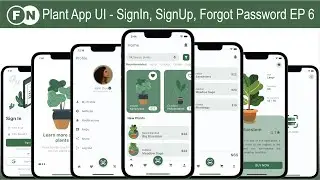
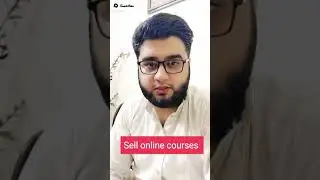
![[TOP 100] MOST VIEWED KPOP SOLOIST MUSIC VIDEOS (December 2020)](https://images.videosashka.com/watch/8otjNSclbxQ)