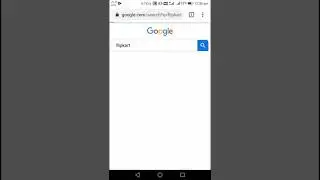Learn Adobe Photoshop - Background Eraser Tool
Check out Bas Rutten's Liver Shot on MMA Surge: http://bit.ly/MMASurgeEp1
In this video, Mahalo expert Justin Z. briefly explains how the Background Eraser tool can be used to isolate images.
Background Eraser Tool
---------------------------------------------------------------------
The Background Eraser is a very useful tool that allows you to quickly and easily erase specific pieces of your image while retaining other parts with a minimal amount of work. Basically, it continually samples as you erase.
1. Select the Background Eraser tool by clicking and holding the regular Eraser tool in the tool bar and dragging down to the Background Eraser tool in the sub menu.2. The tool looks like a crosshair with a circle surrounding it. The eraser will erase colors based on where your crosshair is placed. If you place your crosshair on the background in your image with part of the circle touching something in the foreground, it will delete the background without erasing the foreground. Conversely, if the crosshair is on a foreground part of your image and the circle is touching the background, the foreground will be erased with the background remaining untouched.3. To make things even more specific, you have the option to keep a color protected. Press the I key to access the Eyedropper and click a color you want to keep protected. After that, go to the top Options panel and click Protect Foreground Color. Once you have done that, click anywhere around your protected color and you will notice that your chosen color will not be erased. 4. It's not perfect, so you can change how sensitive the tool is by changing the Tolerance amount.5. You also have options to change Limits, which can be really useful for isolating images for selection or for quickly getting rid of backgrounds. You can make a duplicate layer of your image, delete everything you need to get rid of and use that as a fully changeable image.
Read more by visiting our page at:
http://www.mahalo.com/learn-adobe-pho...