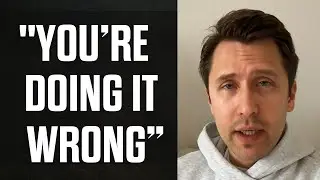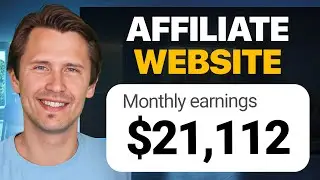ClickFunnels: How to Adjust Margins On Elements (Using Custom CSS)
If you need help with a specific issue and want me to personally take a look at your setup, I can help! Check out the 'My Services' section of my blog: https://amarketingessentials.com/my-s...
What problems excess margins can sometimes give you: 0:25
How to change margins on elements: 1:13
Other benefits of being able to adjust margins: 4:23
Hey all!
In our previous video - • ClickFunnels: How to Add Transparency... , we have setup transparency and hover effects in our ClickFunnels and identified a potential problem when inserting a single small image into your page - the margins were expanded way too far and we needed to find a way to manually adjust them. Although already a good step towards our affiliate marketing, there are still a few things we can make better.
In THIS video, this is exactly what we tackle - adjusting margins on any element in ClickFunnels so that we can remove or add space.
Just like in our previous video, we need to first select the element from which margins we want to adjust, and then copy the custom CSS ID provided. We then open the 'custom CSS" tab at the top left (if using editor version 2) and simply paste that element ID on the next available line.
We then add our braces and input the command 'margin-top', 'margin-bottom', 'margin-left', or 'margin-right', depending on where we want to adjust our margins. We follow that command up with double dots and input the amount in pixels that we want to adjust the space by. So if I want to increase margins by 100 pixels from the right side, I will say 'margin-right: 100px'. That should shift my element slightly to the left as it has an additional 100 pixels worth of space on the right. If you want to squeeze an element in, we should add pixels of margins from the right AND left, by saying 'margin-right: 100px; margin-left: 100px', or whatever amount you want.
This is especially useful when shifting entire sections, because that way your optin form will be on the right or left, leaving nice space for an image on the opposite side. This also looks more customizable and thus unique, since every ClickFunnels page has their sections put strictly in the middle. So you will stand out when doing your affiliate marketing sales!
That's it!
Please subscribe and stay tuned for future videos where go over the technical how-to's and/or dig deeper into other affiliate marketing tools!
If you are interested in ClickFunnels, or want to learn more, feel free to check out their free 14-day trial under my affiliate link at:
https://go.ivanmana.com/clickfunnels
If you like GetResponse and want to learn more, try out their 30-day free trial under my affiliate link at:
http://www.getresponse.com/index/Ambi...
If you are interested in ClickMagick, or want to learn more, feel free to check out their free 14-day trial under my affiliate link at:
https://go.ivanmana.com/ClickMagick
Here is my Namecheap affiliate link as well if you want to buy one of their really cheap domains and/or private email:
https://www.namecheap.com/?aff=108439
Like my Facebook page!: / onlinemarketingessentials
Thanks for watching, and I'll see you in the next video! Affiliate Disclaimer: This Site may contain links to affiliate websites, and we receive an affiliate commission for any purchases made by you on the affiliate website using such links.
We are a participant in the Amazon Services LLC Associates Program, an affiliate advertising program designed to provide a means for us to earn advertising fees by linking to Amazon.com and affiliated websites.