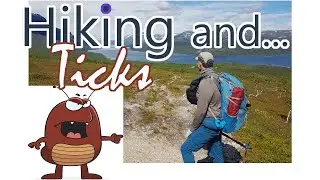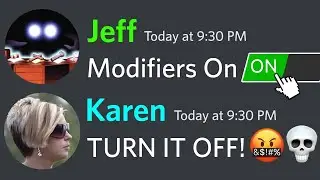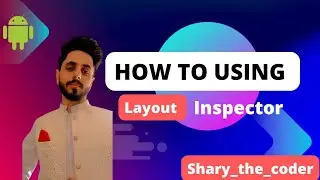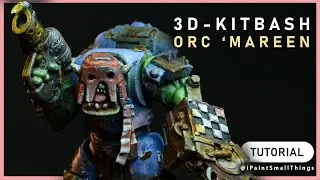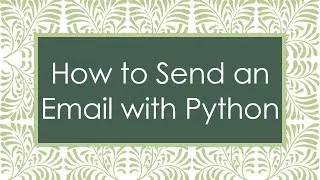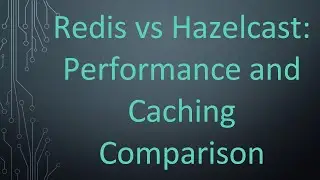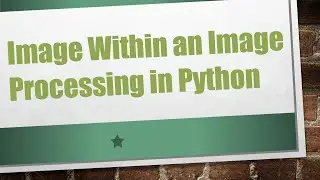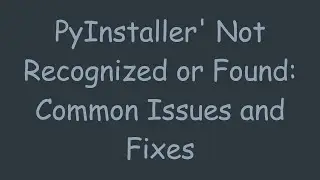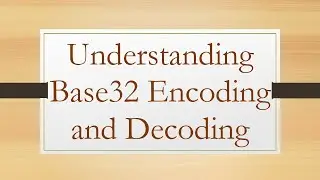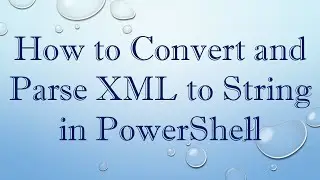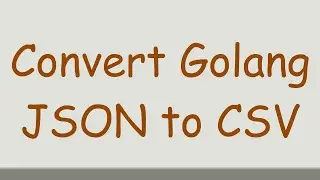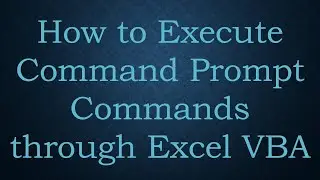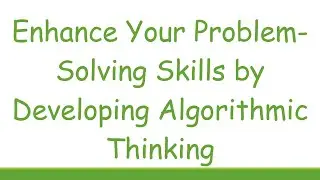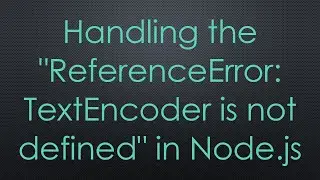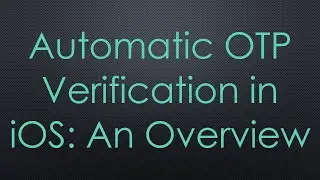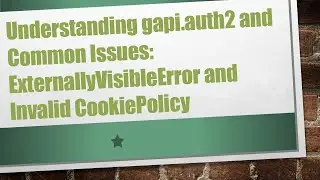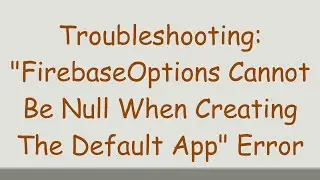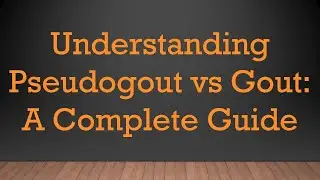Troubleshooting "touch: cannot touch [filename]: Permission denied" in Unix & Linux
Learn how to troubleshoot and resolve the "touch: cannot touch [filename]: Permission denied" error in Unix and Linux. Understand the common causes and solutions for permission-related issues when using the 'touch' command.
---
Disclaimer/Disclosure: Some of the content was synthetically produced using various Generative AI (artificial intelligence) tools; so, there may be inaccuracies or misleading information present in the video. Please consider this before relying on the content to make any decisions or take any actions etc. If you still have any concerns, please feel free to write them in a comment. Thank you.
---
Troubleshooting "touch: cannot touch [filename]: Permission denied" in Unix & Linux
If you've encountered the error message "touch: cannot touch [filename]: Permission denied" while working in a Unix or Linux environment, don't worry. This issue is usually related to file permissions, and resolving it involves understanding the permission system and making the necessary adjustments.
Understanding the Error
The touch command in Unix and Linux is used to create an empty file or update the timestamp of an existing file. The error you're seeing indicates that the user executing the command doesn't have the necessary permissions to perform the operation.
Common Causes
Insufficient Permissions
The most common cause is insufficient permissions. If the user doesn't have the required permissions to write to the directory or create a file, the touch command will fail. Check the permissions of the target directory and ensure that the user has write permissions.
[[See Video to Reveal this Text or Code Snippet]]
Ownership Mismatch
Ensure that the user trying to run the touch command is the owner of the directory or has appropriate write permissions. If not, you may need to change the ownership or use sudo to execute the command with elevated privileges.
[[See Video to Reveal this Text or Code Snippet]]
Immutable Files or Directories
If the file or directory has the immutable attribute set, it cannot be modified or deleted. Check for the immutable attribute using the lsattr command.
[[See Video to Reveal this Text or Code Snippet]]
Resolving the Issue
Change Permissions
Adjust the permissions of the target directory to grant write permissions to the user attempting to use the touch command.
[[See Video to Reveal this Text or Code Snippet]]
Change Ownership
If ownership is the issue, change the ownership of the directory or file to the user attempting to execute the touch command.
[[See Video to Reveal this Text or Code Snippet]]
Use Sudo
Executing the touch command with sudo can bypass permission issues by running the command with elevated privileges.
[[See Video to Reveal this Text or Code Snippet]]
Remove Immutable Attribute
If the file or directory has the immutable attribute set, remove it using the chattr command.
[[See Video to Reveal this Text or Code Snippet]]
Conclusion
Encountering "touch: cannot touch [filename]: Permission denied" is a common issue in Unix and Linux, often related to file and directory permissions. By understanding the error's causes and employing the appropriate solutions, you can overcome these permission hurdles and successfully use the touch command to create or update files.