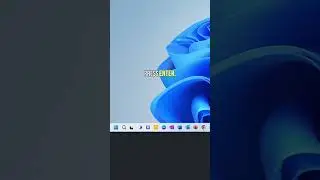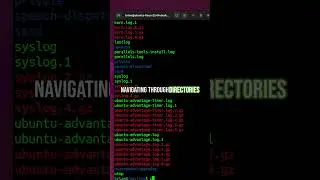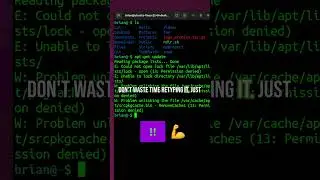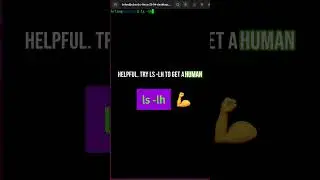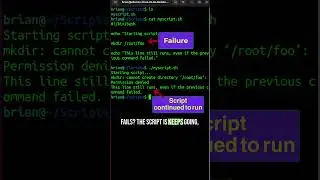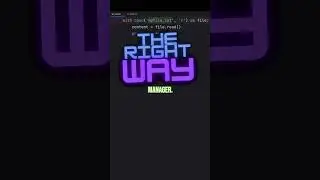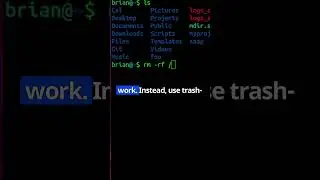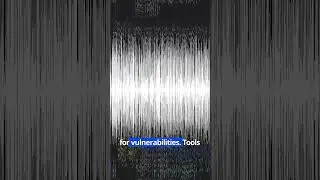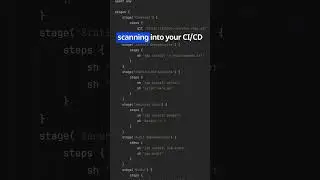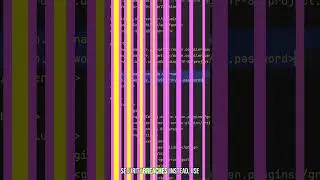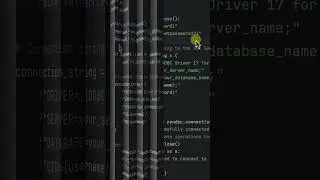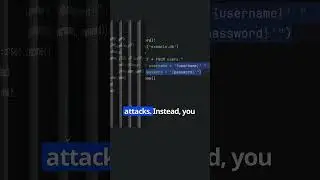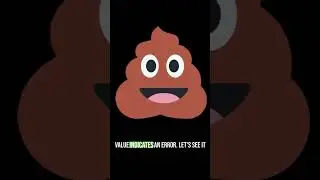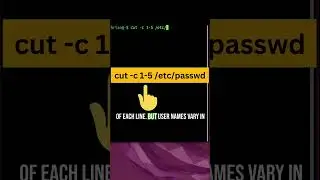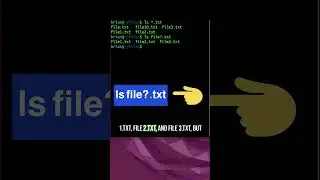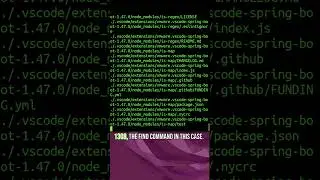How to DELETE Apps on Mac | Uninstall Apps on MacOS
Have YOU ever wanted to uninstall apps on your Mac?
Stay tuned, YOU will learn how to uninstall apps, whether they came from the app store or they are applications you downloaded from the web.
These instructions will work for any recent version of MAC OS.
#macos #macbook #uninstaller #mac #apple
▬▬▬▬▬▬ T I M E S T A M P S ⏰ ▬▬▬▬▬▬
00:00 Let's get started
00:15 How to delete apps from the app store on a Mac
00:38 How to delete apps downloaded from the web
Mac computers offer a wide range of applications that users can download and install from the App Store or other sources. However, with time, users may accumulate a large number of apps on their Macs, which can take up valuable storage space and slow down the system's performance. As a result, it's important to know how to uninstall or delete apps from a Mac.
There are several ways to remove apps from a Mac, and in this article, we'll explore some of the most popular and effective methods.
Uninstalling apps through Launchpad:
Launchpad is a built-in Mac utility that displays all the apps installed on your computer. To uninstall an app using Launchpad, follow these steps:
Step 1: Click on the Launchpad icon in the Dock.
Step 2: Locate the app you want to uninstall.
Step 3: Click and hold down on the app until all the icons start to jiggle.
Step 4: Click the 'X' icon that appears on the top left corner of the app.
Step 5: Click 'Delete' to confirm that you want to uninstall the app.
Uninstalling apps through the Finder:
The Finder is another utility on Mac that allows users to delete apps from their computers. To uninstall an app using Finder, follow these steps:
Step 1: Open a new Finder window by clicking on the Finder icon in the Dock.
Step 2: Click on 'Applications' on the left sidebar.
Step 3: Locate the app you want to uninstall.
Step 4: Right-click on the app and select 'Move to Trash.'
Step 5: Click 'Empty Trash' to permanently delete the app from your Mac.
Using third-party uninstallers:
In addition to built-in utilities, there are several third-party uninstallers that can help users delete apps from their Macs. These tools are designed to remove not just the app but also its associated files, preferences, and settings, which can be left behind by built-in uninstall methods. Some popular uninstallers include AppCleaner, CleanMyMac X, and iTrash.
To use these tools, users typically need to drag and drop the app they want to uninstall into the uninstaller's interface. The tool will then search for and remove all the associated files and folders.
In conclusion, deleting or uninstalling apps from a Mac is a straightforward process that can help free up valuable storage space and improve system performance. Mac users can use built-in utilities like Launchpad and Finder or third-party uninstallers to remove apps from their computers. Regardless of the method chosen, it's important to ensure that all associated files and preferences are removed to avoid clutter and unnecessary storage usage.