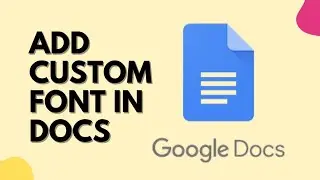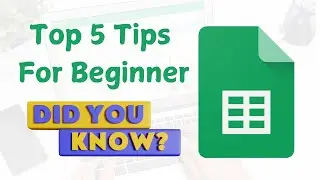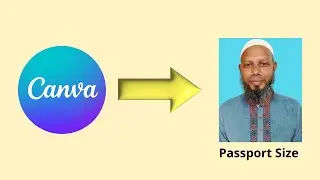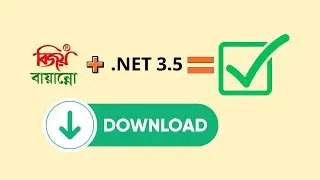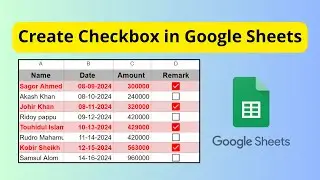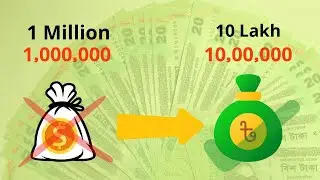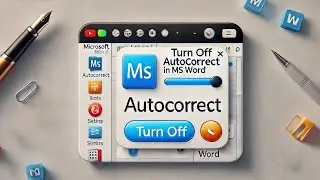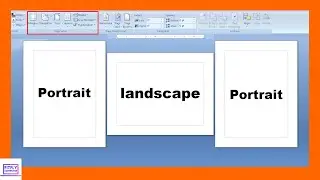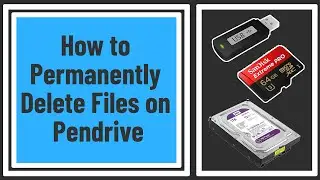How to Compress Images using Photoshop and Online Tools
n today's digital age, image size and quality are crucial factors in creating engaging content for websites and social media platforms. Large image sizes can lead to slow website loading times, which can be frustrating for users. To tackle this issue, you need to compress your images while maintaining their quality. In this tutorial, we'll show you how to compress your images using Photoshop and online tools.
First, we'll demonstrate how to compress images using Photoshop. Photoshop offers various image compression options, including the "Save for Web" feature, which allows you to choose between different file formats, such as JPEG, PNG, and GIF, and adjust the image quality to suit your needs. We'll guide you through each step of the process, from opening your image in Photoshop to exporting it in a compressed format.
Next, we'll show you how to use online tools like TinyPNG and JPEGmini to compress your images quickly and easily. These tools use advanced algorithms to reduce the file size of your images without sacrificing their quality. We'll explain how to upload your images to these platforms, select the compression level, and download the compressed images.
Finally, we'll provide some tips on how to optimize your images for web use, such as resizing your images to match the dimensions of your website and using the right file format for each image type.
By the end of this tutorial, you'll have the knowledge and tools to compress your images effectively, improving your website's loading times and enhancing your online presence. So, join us and learn how to compress images using Photoshop and online tools!
Website - https://squoosh.app/
https://file-converter.org/
Connect with Social Media
Facebook Page - www.facebook.com/fitflycomputer360
Instagram - / fitflycomputer
Twitter - / fitflycomputer
Linkedin - / fitflycomputer
Pinterest - / fitflycomputer
#photoshop
#fitflycomputer