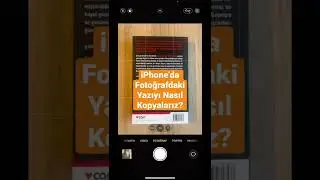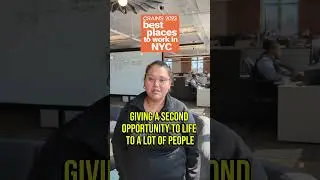Essential Keyboard Shortcuts for Lightroom Classic
Learning keyboard shortcuts in Lightroom doesn't have to be difficult. The easiest way to learn shortcuts is a few at a time. In this video I will start off with some of the easiest and most useful keyboard shortcuts that you can use to speed up your Lightroom Classic workflow. I'll start off with some great Library Module shortcuts and then transition to some very useful Develop Module shortcuts.
Learning keyboard shortcuts can be intimidating but it doesn't have to be. I suggest watching this video and making notes of the keyboard shortcuts that you think will help you the most in your particular workflow. Keep that note next to your computer when using Lightroom and use it as a cheat sheet in case you get stuck.
MAC KEY COMMANDS
THE BEST KEYBOARD SHORTCUTS TO KNOW WHEN USING LIGHTROOM CLASSIC
TOP 3 KEYBOARD COMMANDS
D - Toggles the Develop Module
E - Toggles the Loupe view in the Library Module
G - Toggles the Grid view the Library Module
VERY USEFUL KEY COMMANDS
I - Toggle the info view in Develop or Library
T - Toggles the tool bar on and off
F - Toggles fulls screen mode on and off
R - Crop Tool
L - Cycles through lights out modes
B - Add or remove selected photos from quick collection or target collection
N - Opens Survey Mode (For comparing multiple photos together
Y - Opens compare mode (for comparing before and after images or two separate images together)
ZOOM & ORIENTATION
Space Bar - Zoom in and out
Command [ - Rotate image counter clockwise
Command ] - Rotate image clockwise
RATINGS, FLAGS & COLOR LABELS
0 - Remove star rating
1 through 5 - Star ratings 1,2,3,4,5
6 - Red Label
7- Yellow label
8 - Green label
9 - Blue label
P - Add pick flag
X - Add reject flag
U - Remove all flags
DEVELOP MODULE KEY COMMANDS
V - Toggle between color and black and white
\ - Toggle between before and after view
O - Cycles through different crop overlays when in the crop tool
H - Hide and show overlays (useful in crop and masking modes)
M - Toggles the linear gradient tool
Shift + M - Toggles the radial gradient tool
K - Toggle the brush tool
Q - open healing brush tool
[ - Decrease brush size
] - Increase brush size
Shift [ - decrease brush feather
Shift ] - Increase brush size
Command ? - Shows keyboard shortcut cheat sheet for Library or Develop module
PC KEY COMMANDS
THE BEST KEYBOARD SHORTCUTS TO KNOW WHEN USING LIGHTROOM CLASSIC
TOP 3 KEYBOARD COMMANDS
D - Toggles the Develop Module
E - Toggles the Loupe view in the Library Module
G - Toggles the Grid view the Library Module
VERY USEFUL KEY COMMANDS
I - Toggle the info view in Develop or Library
T - Toggles the tool bar on and off
F - Toggles fulls screen mode on and off
R - Crop Tool
L - Cycles through lights out modes
B - Add or remove selected photos from quick collection or target collection
N - Opens Survey Mode (For comparing multiple photos together
Y - Opens compare mode (for comparing before and after images or two separate images together)
ZOOM & ORIENTATION
Space Bar - Zoom in and out
Control [ - Rotate image counter clockwise
Control ] - Rotate image clockwise
RATINGS, FLAGS & COLOR LABELS
0 - Remove star rating
1 through 5 - Star ratings 1,2,3,4,5
6 - Red Label
7- Yellow label
8 - Green label
9 - Blue label
P - Add pick flag
X - Add reject flag
U - Remove all flags
DEVELOP MODULE KEY COMMANDS
V - Toggle between color and black and white
\ - Toggle between before and after view
O - Cycles through different crop overlays when in the crop tool
H - Hide and show overlays (useful in crop and masking modes)
M - Toggles the linear gradient tool
Shift + M - Toggles the radial gradient tool
K - Toggle the brush tool
Q - open healing brush tool
[ - Decrease brush size
] - Increase brush size
Shift [ - decrease brush feather
Shift ] - Increase brush size
Control ? - Shows keyboard shortcut cheat sheet for Library or Develop module