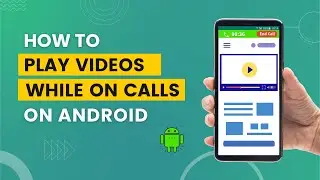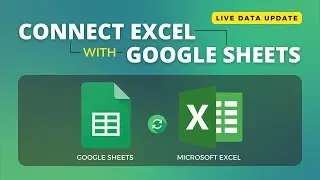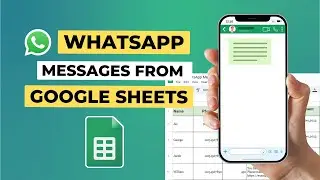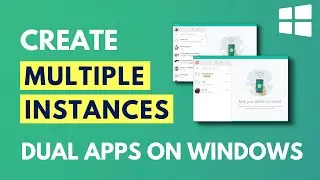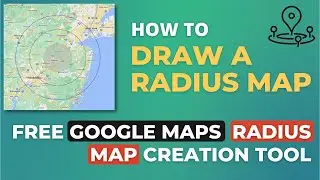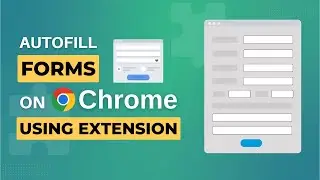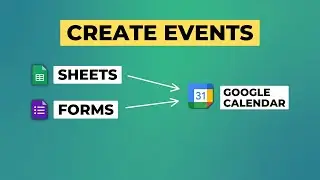Use Your Phone as Camera & Mic for Your Computer
In this video, you will see how to use your #phone as a #camera and #mic for your computer.
This is helpful when you have a computer, and it doesn't have a mic and camera or the mic & camera on the computer do not work.
This works great (I can say perfect) both on iPhones and Android phones. And the good part is it free to use. It also has a premium version, but you do not need the premium version for normal usage.
Previous tutorial for Android phones: • How to Use Your Phone's Mic as a Mic ...
To connect the phone's mic to the computer, you will three different options:
1. Using the same WiFi router, the phone and the computer needs to be connected to the same WiFi network.
2. USB cable. You can connect using a USB cable if the phone and computer are not connected to the same WiFi router.
3. Create a hotspot on the computer using the application and connect your phone to the hotspot. In this case, the computer needs to be WiFi enabled.
Download the client for the computer: https://www.dev47apps.com/
Download the client for iPhones: https://apps.apple.com/us/app/droidca...
Download the client for Android phones: https://play.google.com/store/apps/de...
Timestamps:
0:00 Intro
0:33 Download the Droidcam client on the computer
1:30 Download the Droidcam client on the iPhone
2:38 Use phone camera & mic on Zoom meetings
3:44 Use phone camera & mic on Google Meet
Subscribe to the channel:
/ @technologiate
Follow and engage on social media:
Facebook: / technologiate
Instagram: / technologiate
Twitter: / technolo_giate
#droidcam #webcam #microphone #android #iphone