How to Install XAMPP Server on Windows 11 [2021 Update] Run PHP 8.0.11 Program | Complete guide
Hello Everyone! Today in this video I am going to step by step guide you How to install Xampp Server on Windows 11. Windows (64-bit).
Get up to Free Hosting by using code "GEEKY" and you get 30% off for two months.
👉 Link: https://platform.cloudways.com/signup...
👉 Promo Code – GEEKY
Now XAMPP is a free and open-source cross-platform web server solution stack package developed by Apache Friends, consisting mainly of the Apache HTTP Server, MariaDB database, and interpreters for scripts written in the PHP and Perl programming languages.
So our main question is How to Install the Xampp server on Windows 11?
So let's begin...
Geeky Script (
@GeekyScript) is Computer Science - Educational Videos Creator 🎉
You can support by buying a coffee ☕️ here —
https://www.buymeacoffee.com/geekyscript
✻ I really hope you find this video useful. ♥
✻ Please click on the CC button to read the subtitles of this video.
Step 1. First You need to download Xampp Server. For that, just follow the following link.
https://www.apachefriends.org/downloa...
This page will lead to the Xampp download on Windows 11. So just click on download and it will start downloading automatically.
Step 2. After downloading just double-click on the installation file for installing Xampp Server on your Windows 11 OS. 64 bit. In my video, I have guided you step by step on how to install the Xampp server. Just follow that if you are facing any issues.
Step 3. Now after installing the Xampp server just simply start the Apache server and MySql.
Step 4. Now go to c drive then the Xampp folder and then the htdocs folder. And in here just create a PHP file and write a hello world script.
Step 5. Now open the browser and type localhost/nameOfYourPhpFile.php
And there you go!!
You have successfully installed the Xampp server on your Windows 11 OS. Cheers!!
Now you can run any server-side scripting language.
So that's all my friends! In my following videos, I'm looking forward to posting videos on how to download WordPress and run on your Xampp server for free. So please subscribe and hit the bell icon to receive notification!!
Thanks a lot, mate. :)
The instructions in this video tutorial can be applied to laptops, desktops, computers, and tablets which run the Windows 11 operating system like Windows 11 Home, Windows 11 Professional, Windows 11 Enterprise, Windows 11 Education. This tutorial will work on all hardware manufacturers, like Dell, HP, Acer, Asus, Toshiba, Lenovo, and Samsung.
#Xampp #HowToInstallXampp #Windows11 #XamppInstallation #PHP #Apache #MySQL
Topics addressed in this tutorial:
How To Download And Install Xampp On Windows 11 64 bit OS
Install Xampp on Windows 11
How to Install Xampp and Get Started
Install Xampp on Windows 11
How to Install Xampp and Get Started
Xampp installation windows 11
---------------------------------------------------------------------------
MY RELATED VIDEOS:
✻ All about Android Studio: • How to install Android Studio on Wind...
✻ All about PostgreSQL: • How to Install PostgreSQL & pgAdmin 4...
✻ All about MongoDB: • How to install MongoDB on Windows 10 ...
✻ All about MySQL: • How to Install MySQL on Windows 10 [ ...
✻ All about WordPress: • How to Install WordPress in Xampp (Lo...
✻ All about Java Spring: • Spring Framework | Spring setup in Ec...
✻ All about Maven: • Maven project in NetBeans [ 2021 Upda...
✻ All about eBook: • How to Create an Ebook for FREE
---------------------------------------------------------------------------
THANK YOU so much for watching!
Please make sure to LIKE and SHARE the video and SUBSCRIBE to the channel for more such videos :)
---------------------------------------------------------------------------
CONNECT WITH ME ON:
✻ Website: https://geekyscript.com/
✻ LinkedIn: / geekyscript
✻ Twitter: / geekyscript
✻ Email: [email protected]
✻ YouTube channel: / geekyscript
---------------------------------------------------------------------------

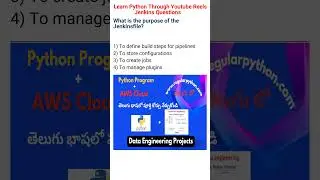






![How to Install OpenCV | OpenCV Python Package on Windows 10/11 [ 2024 Update ] Complete Guide](https://images.videosashka.com/watch/R95piKi_VsU)
![How to Install PyCharm IDE 2024.2 on Windows 10/11 [ 2024 Update ] | PyCharm for Python Developers](https://images.videosashka.com/watch/otfI90qwpiU)
![How to Install Flask in PyCharm | Python Package on Windows 10/11 [ 2024 Update ] Complete Guide](https://images.videosashka.com/watch/8zeM_OTRbCI)
![How to Install Python 3.12.5 on Windows 10 [ 2024 Update ] Demo HelloWorld Python Program](https://images.videosashka.com/watch/eCiEoPdb2gk)
![How to install IntelliJ IDEA 2024.2 on Windows 11 (64 bit) [ 2024 Update ] Java JDK 22](https://images.videosashka.com/watch/j6mLD6e75Go)
![How to Install Python 3.12.5 on Windows 10/11 [2024 Update] Complete Guide | Hello World Python Code](https://images.videosashka.com/watch/8dJCJ5iyQAc)
![How to Install JMeter on Windows 10/11 [2024 Update] JMeter Load Testing tool | Performance Testing](https://images.videosashka.com/watch/Z0YbnvobGjM)
![How to install PHP 8.3.9 on Windows 10/11 [2024 Update] Run a Demo PHP Program](https://images.videosashka.com/watch/p7JbqIqZMQw)
![How to install MySQL 3.0.38 on Windows 10/11 [ 2024 Update ] MySQL Server & MySQL Workbench](https://images.videosashka.com/watch/x-kA7JoV6xw)
![How to install Turbo C++ for C and C++ programming on Windows 10/11 [ 2024 Update ]](https://images.videosashka.com/watch/gjNqr1zSF10)
![How to Install XAMPP Server on Windows 10/11 [2024 Update] Demo PHP Program on htdocs | phpmyadmin](https://images.videosashka.com/watch/b1UAVaztDps)
![How to run C/C++ in Visual Studio Code on Windows 10/11 [ 2024 Update ] Demo C/C++ Program](https://images.videosashka.com/watch/a8JuqVxY3IM)

![How to install Eclipse IDE 2024-06 on Windows 10/11 with Java JDK 22 [ 2024 Update ] Demo Java Code](https://images.videosashka.com/watch/Sh2rNi1nJfk)
![How to Install Python 3.12.4 on Windows 10/11 [2024 Update] Complete Guide | Hello World Python Code](https://images.videosashka.com/watch/kRkkPIA-yEU)
![How to install NetBeans IDE 22 on Windows 11 (64 bit) [ 2024 Update ] with JDK 22 Complete Guide](https://images.videosashka.com/watch/CPbx01P2klU)

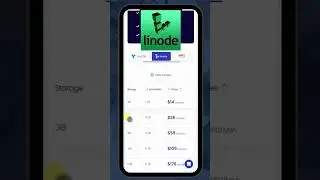
![How to Install Angular 18 on Windows 10/11 [ 2024 Update ] Demo Angular Project | Complete Guide](https://images.videosashka.com/watch/UeRaz971X4U)
![How to Install Python Packages Offline without Internet on Windows 10/11 [ 2024 ] Complete Guide](https://images.videosashka.com/watch/pw-UrkxOz3c)
![How to Download and Install NodeJS on Windows 10/11 [ 2024 Update ] Complete Guide](https://images.videosashka.com/watch/4FAtFwKVhn0)
![How to Install Oracle 21c and SQL Developer on Windows 10/11 [ 2024 Update ] Complete Guide](https://images.videosashka.com/watch/q0LyHhIOD4s)

![How to Install Pandas in PyCharm | Python Package on Windows 10/11 [ 2024 Update ] Complete Guide](https://images.videosashka.com/watch/-BOAyrHpC74)