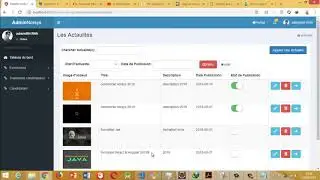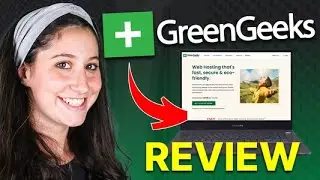How to Buy a Hostinger Domain (STEP BY STEP)
Learn how to buy a Hostinger domain! Secure, affordable, and reliable domain registration for your website dreams.
👉Get MAX Hostinger Discount ➜ https://www.hostg.xyz/SHFL3
💥HOSTINGER COUPON CODE: SITESTARTERS
☝️☝️ USE THE CODE ABOVE TO GET ADDITIONAL 10% DISCOUNT💥
👉 AI Sales and Customer Service Chatbot ➜ https://bit.ly/hmesave
💥35% DISCOUNT AUTOMATICALLY APPLIED💥
Learn how to buy a Hostinger domain! Secure, affordable, and reliable domain registration for your website dreams.
Timestamp Sections :
00:00 Intro
00:34 Get a New Domain
00:49 Buy Domain
01:13 Connect Domain
01:42 Outro
------------------------------------------------
Purchasing a Domain on Hostinger
------------------------------------------------
In this section, we'll guide you through the process of purchasing a domain on Hostinger, step by step. To begin, ensure you have a Hostinger plan to create your account. If you haven't already, check out the best Hostinger deal available in the description, offering a site-wide discount on all plans. Additionally, use the SITESTARTERS coupon code during checkout for an extra 10% off, exclusively available through our link. Your support helps us continue providing honest reviews and opinions.
------------------------------------------------
Step-by-Step Process
------------------------------------------------
Log in and Search: Start by logging into your Hostinger account and navigating to the domains tab from your dashboard. Click on "Get a new domain" and type your desired domain name into the search bar. Hit search to see available domain extensions.
Select and Purchase: Choose your preferred domain extension and proceed by clicking "Buy Domain." You'll be prompted to choose the billing period, ranging from 1 to 3 years. Enter your payment details and complete the payment process.
Confirmation and Connection: After purchasing the domain, you'll receive confirmation and be redirected to your domains tab. To connect your domain to a website, go to your website tab, select the desired website, and click on "Connect Domain." Choose your domain from the list, and you're all set.
------------------------------------------------
Conclusion and Offer
------------------------------------------------
If you're still in need of a Hostinger plan, find the best deal in the description below, offering a site-wide discount. Remember to use the SITESTARTERS coupon code for an additional 10% off during checkout. Your support is appreciated!
I hope you found this guide helpful. If so, don't forget to like and subscribe for more content. Feel free to leave any questions in the comments, and we'll do our best to assist you promptly. Thank you for watching, and see you in the next video!
Hope you enjoyed my How To Buy a Hostinger Domain (STEP BY STEP) Video.