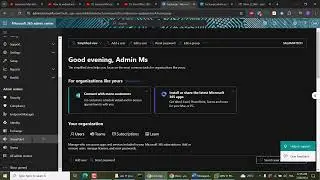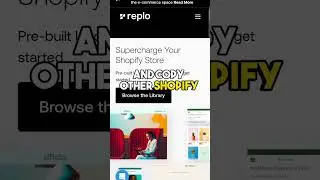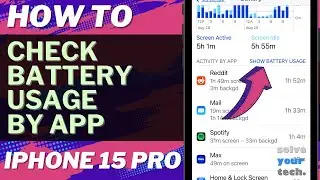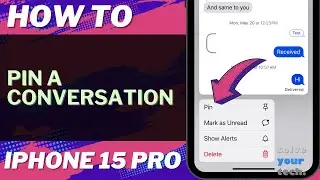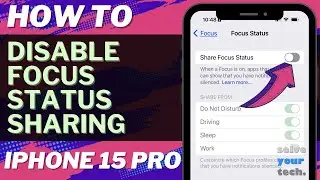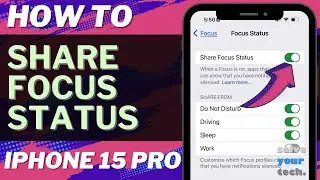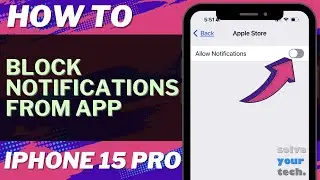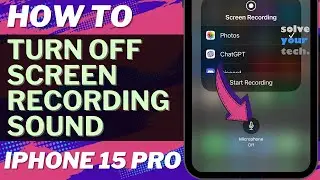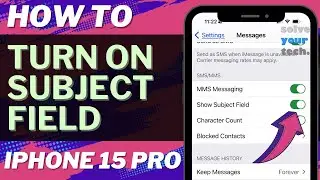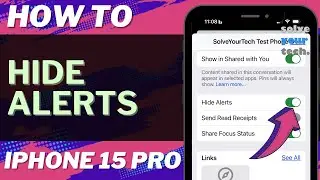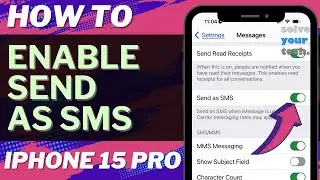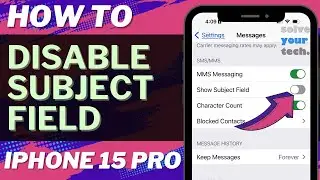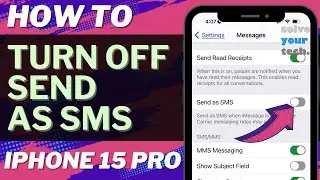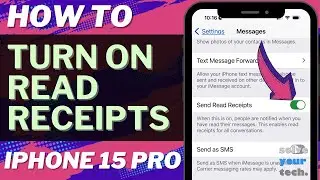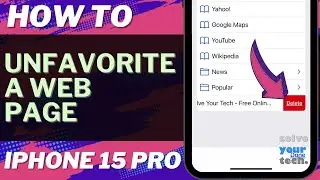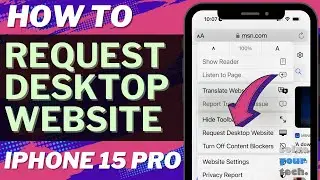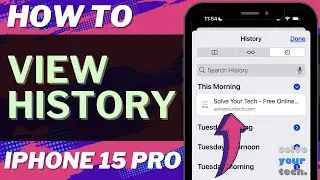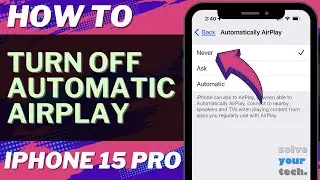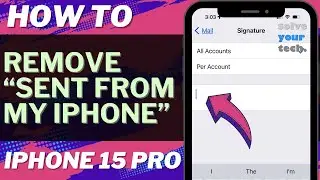How to Enable Javascript on iPhone 13 (4 Steps)
- You can read more about how to enable Javascript on iPhone 13 here - https://www.solveyourtech.com/enable-...
Our video will guide you on how to turn the iPhone Safari Javascript setting on if it was previously disabled.
The steps to make this change are as follows:
1. Tap the Settings app.
2. Select the Safari menu.
3. Choose Advanced.
4. Turn on Javascript.
Chapters
00:00 Title
01:13 Overview of How to Enable Javascript on iPhone 13
01:47 Steps 1 - 4
02:25 Summary of How to Change the iPhone Safari Javascript Setting
If you've been having trouble browsing websites, it's possible that Javascript in Safari is disabled.
While troubleshooting or having problems, some users will modify browser settings, and disabling Javascript in Safari is one of them.
When you're experiencing problems viewing Web pages in the Safari app on your phone, there are a few typical solutions you can try to narrow down the problem.
To test if you need to erase cookies or delete browser history, consider closing all of your tabs and restarting the app, or browsing in private mode.
But you should also try disabling Javascript settings to determine whether that is the source of the problem.
If you've been having trouble browsing websites, it's possible that Javascript in Safari is disabled.
While troubleshooting or having problems, some users will modify browser settings, and disabling Javascript in Safari is one of them.
But, just as you can turn it off, you may enable Javascript on iPhone so that the websites you visit operate properly.
Javascript is a programming language that is frequently used by websites for many of the more complicated interactions or content that you see on a Web page.
However, Javascript can be used maliciously or ineffectively, resulting in a poor browsing experience.
If you are experiencing issues with a website, you may have previously followed steps in a troubleshooting guide that told you to disable Javascript on your Safari browser.
Nevertheless, turning off Javascript may render some Web pages inoperable, so you may need to reactivate it later.
You will be able to utilize this information whenever you need to debug an issue in the browser that you believe is related to Javascript now that you know how to enable or disable Javascript on your iPhone in the default Safari browser.
Additional Details on Enabling Javascript in Safari
As previously stated, this will only allow Javascript in the iPhone's default Safari Web browser. If you use another browser on your iPhone and need to activate Javascript there, go to that browser's Settings menu instead.
By enabling Javascript in Safari, you should discover that most websites will work properly, especially if they weren't working before. If you're still having trouble with Safari, double-check that cookies are enabled.
Commonly Asked Questions About Activating Javascript on an iPhone or iPad
What is the purpose of enabling the Javascript setting in the Apple Safari Web browser?
While you don't need to enable Javascript to use your phone or surf the Internet, many of the features you rely on or anticipate from a standard Web page won't work without it.
You may also see a scaled-down version of a page, or the website may not display anything at all.
What will happen if I disable Javascript in Safari on my iPhone?
If you elect not to allow the Javascript option, you will notice that many of the Web pages you visit in the browser will not perform as you would expect.
Some pages may not work at all or may display a notice indicating that you must enable Javascript in order to use them correctly.
How can I turn off my iPhone?
Holding the Volume Down and Power buttons together, then sliding the Slide to power off button to the right, will restart your iPhone.
After the phone has turned off, press and hold the Power button until the white Apple logo appears on the screen.
If your phone becomes stuck and you are unable to restart it in this manner, you can do a hard reset on your iPhone. You can do this by pushing the Volume Up and Volume Down buttons, then the Power button until you see the Apple logo, at which point you can let go.
Will turning off the Javascript button in Apple Safari affect other browsers?
No, the Javascript option for the Safari iOS browser merely toggles the Safari setting on and off. You can still have Javascript enabled in other Web browsers when it's turned off in the Apple Safari browser.
Most other iPhone Web browsers, such as Google Chrome or Mozilla Firefox, do not include Javascript options that you can enable or disable in their mobile app versions.
#apple #iphone #ios #howtoiphone #iphonetips #iphonetricks #iphonetipsandtricks #iphonesafari #javascript #iphonejavascript #safarijavascript #enablejavascript