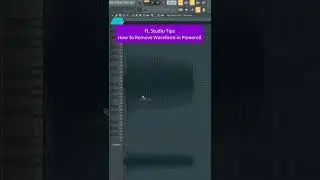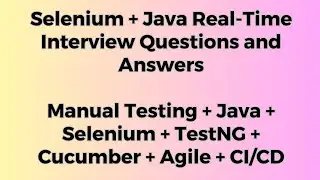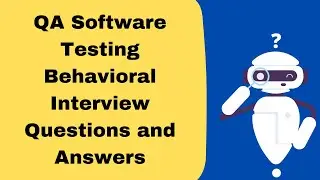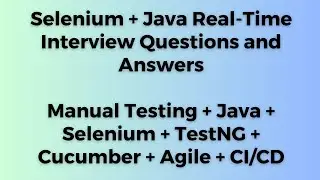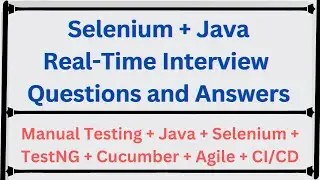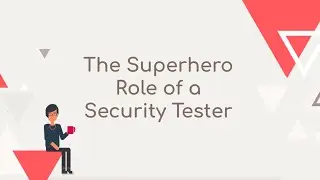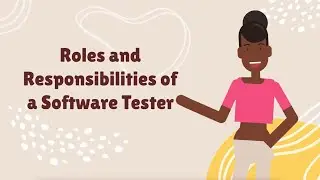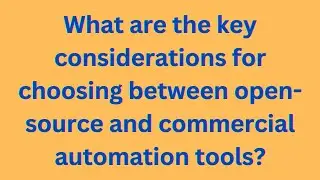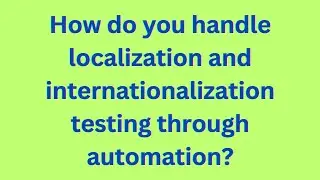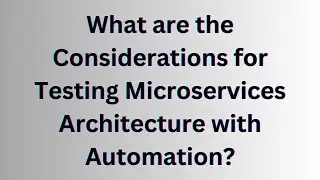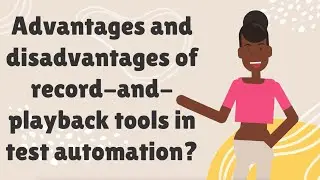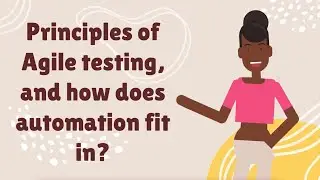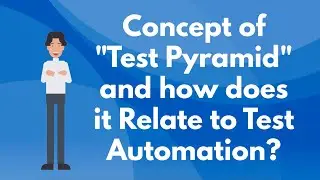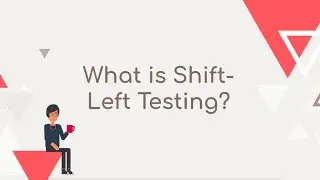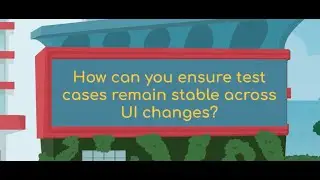SELENIUM : How do I handle prompts (input dialogs) in Selenium?
SELENIUM : How do I handle prompts (input dialogs) in Selenium?
SDET Automation Testing Interview Questions & Answers
We will be covering a wide range of topics including QA manual testing, automation testing, Selenium, Java, Jenkins, Cucumber, Maven, and various testing frameworks.
SELENIUM : How do I handle prompts (input dialogs) in Selenium?
To handle prompts or input dialogs in Selenium, you can use the `Alert` class provided by the WebDriver API. Prompts are similar to alerts but require user input before accepting or dismissing them. Here's how you can handle prompts using Selenium WebDriver:
1. Switch to the prompt: Use the `switchTo().alert()` method to switch the WebDriver's focus to the prompt dialog.
Alert prompt = driver.switchTo().alert();
2. Enter text into the prompt: Use the `sendKeys()` method of the prompt to enter text into the input field of the prompt.
prompt.sendKeys("Your input");
3. Accept or dismiss the prompt: Once you have entered the text, you can accept the prompt (click on the "OK" button) or dismiss it (click on the "Cancel" button) using the `accept()` or `dismiss()` methods, respectively.
// Accept the prompt
prompt.accept();
// Dismiss the prompt
prompt.dismiss();
Note: It's important to handle prompts within a try-catch block since an `UnhandledAlertException` may occur if a prompt is not present when you attempt to switch to it.
Here's an example code snippet:
import org.openqa.selenium.Alert;
import org.openqa.selenium.WebDriver;
import org.openqa.selenium.chrome.ChromeDriver;
public class PromptExample {
public static void main(String[] args) {
WebDriver driver = new ChromeDriver();
driver.get("
// Switch to the prompt
Alert prompt = driver.switchTo().alert();
// Enter text into the prompt
prompt.sendKeys("Your input");
// Accept the prompt
prompt.accept();
driver.quit();
}
}
In the above example, we switch to a prompt on the page, enter text into the prompt, and then accept it.
Ensure that you have the appropriate WebDriver initialized and the necessary dependencies imported in your project.



![[친절한꿀팁] 다이소에서이것만은사지말자/다이소비추템](https://images.videosashka.com/watch/nlkaq6kQ83Q)