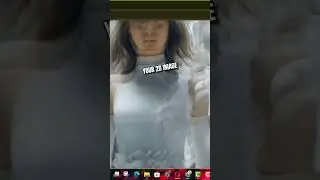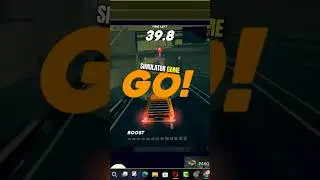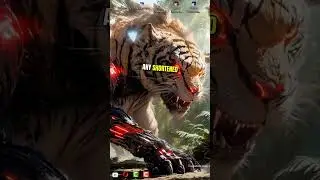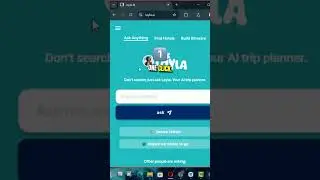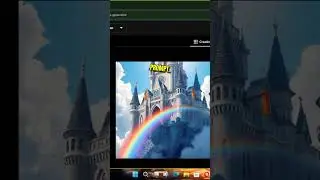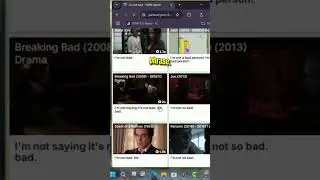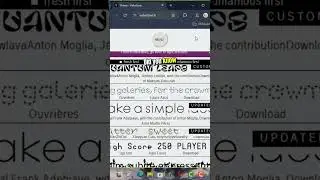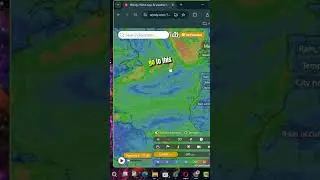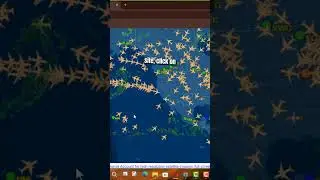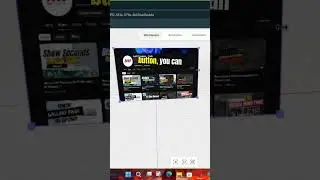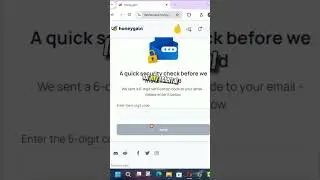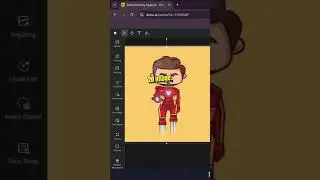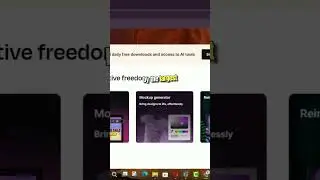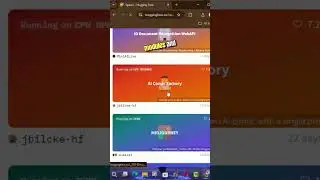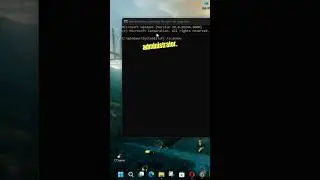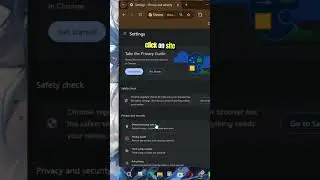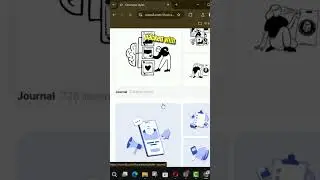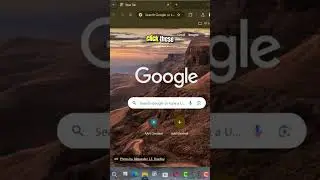How to Enable Remote Desktop on Windows 11
Hi Everyone, On Windows 11, the ability to enable Remote Desktop lets you access a computer from another location using the Remote Desktop Protocol to offer assistance or control another device without being physically present at the site using the modern “Remote Desktop” or legacy “Remote Desktop Connection” app.
In this video, you’ll learn the steps to enable Remote Desktop to manage a computer or access files and apps remotely on Windows 11, use these steps:
First, Open Settings on Windows 11. and Click on System.
next, Click the Remote Desktop page. and Turn on the Remote Desktop toggle switch.
next, click the Confirm button.
Once you complete the steps, you can connect to your computer using the modern Remote Desktop app (recommended).
Using the Remote Desktop feature, use the “Network Level Authentication” option to make the connection more secure. Also, the settings page displays the current Remote Desktop port in case you need to configure a router to allow remote connections outside the network. If nothing changes on your device, the port number should always be 3389.
Blog: http://www.aancreation.com/2024/05/ho...
********* 👤Connect with Us: *****************
AAN Website: https://www.aancreation.com
MAKE DONATE: https://paypal.me/aancreationD
Facebook: / aancreationfan
Twitter: / aan_creation
******** // Other Great Resources: **********
Gaming: / aangame
AAN: / @aan4933
AAN Farm: / aanfarm