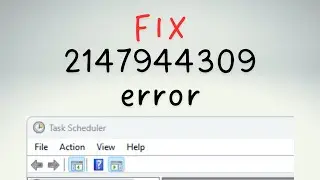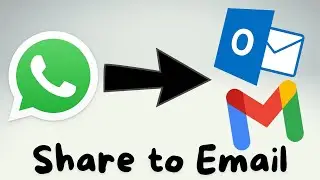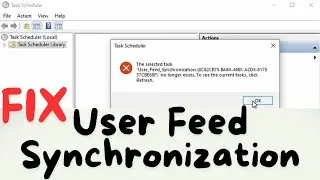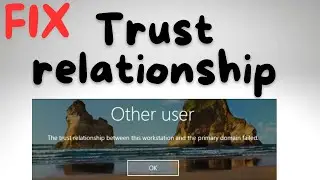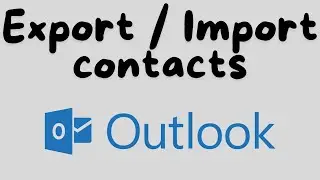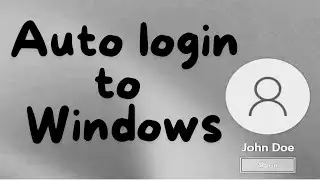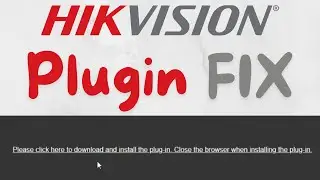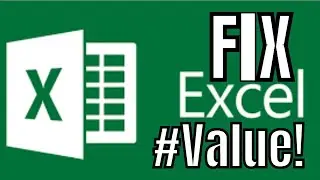DEV CONSOLE | How to enable this on Steam now | Steam | TUTORIAL
What is the Steam Console?
Console in Steam — This is a tool that allows advanced users to configure the Steam client in your favor, as well as, you can use this as a browser.
To set up Steam client through the console, you can use commands that use your basic settings menu.
Steam client console has a significant big disadvantage, unfortunately, or perhaps fortunately Valve themselves chose not to download files from the Internet through the client Steam, that is, in simple terms you can't download any files through Steam console, just through the Steam itself, of course.
How to open a console in the Steam client?
Console page in Steam menu can be opened in several ways, I will show you all of them. Let's start with the most simple.
Method №1 — Using the command "Run" in Windows.
Open a command window "Run" by pressing «Win + R» and then enter the command: steam://open/console, and then press Enter.
Method №2 — Using your Internet browser in Windows.
Do the following steps:
Open any browser and enter the URL-address field write the same command: steam://open/console
Console autostart on Steam launch
There's also a way to make console launch every time you launch Steam Client itself. It's suitable for those who like to automate everything.
To do this, you will need to click on Steam shortcut with RMB. Open Properties, then click on Shortcut tab, then type the -console parameter into the Target field
In your context menu, Steam will have a new item: Console.
You can also add other console commands as launch options.
What is the Steam client console and how to work with it?
To use the console Steam as the client settings you will not need to know a lot or learn anything. To do this, there is a description of each command. Steam client configuration via the console is made by entering commands in the input field, for those who do not know.
Steam console can be used as a browser, now I'll show you in detail how to do it. Using the input field we use the 'open' command (without the quotes) — This command allows you to open absolutely any URL-addresses.
The syntax is very simple: open URL-address. For example, here I enter the following command: open ya.ru. We write this command in the input field.
Download files from Steam Storage
There's a plenty of console commands that will be useful for everyone, such as download_depot.
For more information, please refer to https://steamcommunity.com/sharedfile...