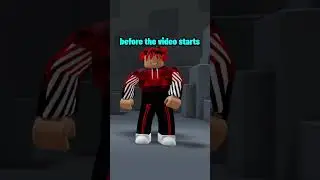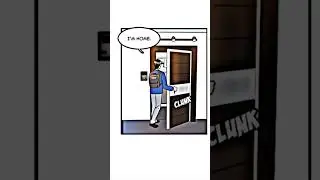Fix Search Box Missing from Windows 10 Taskbar - 3 Methods
To fix search box missing from the windows 10 taskbar, try one of these three methods:
Method 1:
Right click anywhere in the blank area of the taskbar. Then put your mouse cursor over the option “search”. Then from the three options, select “show search box”.
@techbee95
Method 2:
Once again click on the blank area of the taskbar. Now, from the appearing options, click on “taskbar settings”. Now in the opening settings window, locate for the option “use small taskbar buttons”. Turn it off if it is turned on. Once you turn it off, you can find the search box back there in the taskbar.
Method 3:
Open the windows settings. In this settings window, open “system”. In the next window, from the options in the left hand side, click on “tablet”. Then in the right hand side, click on this link, “change additional tablet settings”.Then in the next window, turn off the option “tablet mode”. Ok…! Now the search box will be back there on the taskbar!
We hope this video will help you...! Please comment below your experience with this video. Thank you for watching this video by TechBee... If this one helps you, don’t forget to like, share and subscribe to our channel. Thank you! Have a good day!
@techbee95

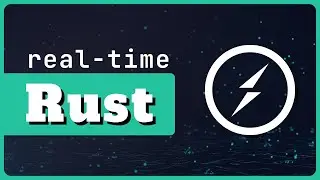

![ЛЕГИОНКА ДЕЛО ГОВОРИТ [DOTA2]](https://images.videosashka.com/watch/DHkwP_b-NiI)