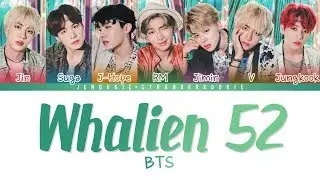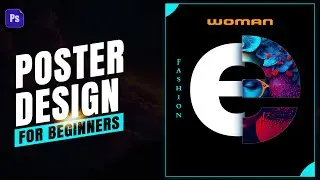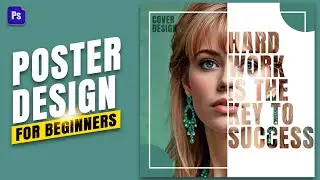3D Shapes in CorelDraw basic
In CorelDRAW, a popular graphic design software, you can create and manipulate 3D shapes to add depth and dimension to your designs. Here's a basic description of how you can work with 3D shapes in CorelDRAW:
Creating a 3D shape: To create a 3D shape, start by drawing the base shape using the drawing tools in CorelDRAW. It can be a simple shape like a rectangle, circle, or polygon. Once you have the base shape, select it and go to the "Effects" menu, then choose "Extrude" or "Bevel" to apply the 3D effect.
Extruding a shape: Extrusion is a technique used to give a 2D shape depth by pulling it into the third dimension. When you select the "Extrude" option, you can specify the depth, angle, and perspective of the extrusion. You can also choose different types of extrusion, such as parallel, taper, or perspective.
Beveling a shape: Beveling adds depth to the edges of a shape, creating a 3D effect. After selecting the "Bevel" option, you can adjust the bevel depth, angle, and shape. CorelDRAW provides various bevel styles, including convex, concave, round, and chamfer.
Manipulating 3D shapes: Once you have applied the 3D effect, you can further manipulate the shape. CorelDRAW allows you to rotate, scale, and skew the 3D shape to achieve the desired look. You can also adjust the lighting and shading properties to enhance the realism of the 3D object.
Materials and textures: CorelDRAW provides options to apply different materials and textures to your 3D shapes. You can choose from a library of preset materials or create custom materials to give your shapes a realistic appearance. Materials can include properties like color, reflectivity, transparency, and texture.
Rendering and exporting: After designing your 3D shape, you can preview the final result in CorelDRAW's rendering window. Once you are satisfied, you can export the artwork as an image file or use it in your larger design composition.
Remember that this is a basic description of working with 3D shapes in CorelDRAW. The software offers many more advanced features and options for creating complex 3D designs.
#design #3d #ayangraphics #viral #shortvideo
• How to Create 3D Text - CorelDraw 20...
• How to Create 3D Swirl Logo Design in...
• How To Creare 3d Twisted Logo Designi...
• How To Create A Abstract Spiral Logo ...
• How To Create AG Logo Design In Corel...