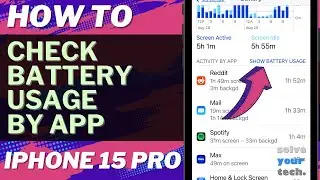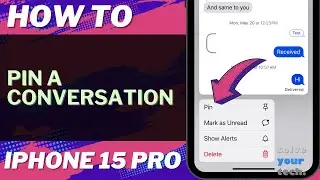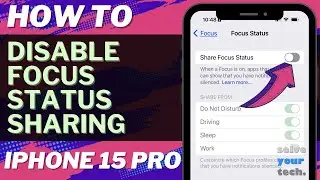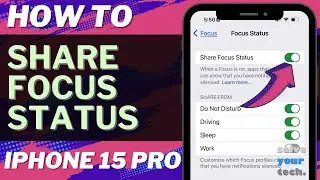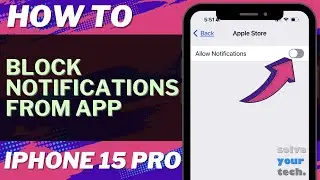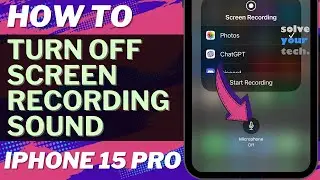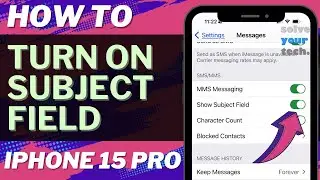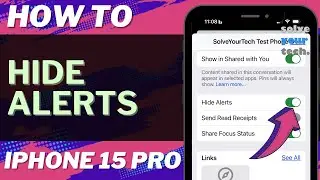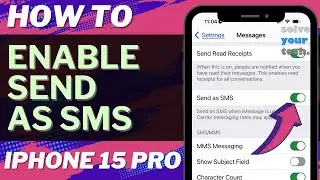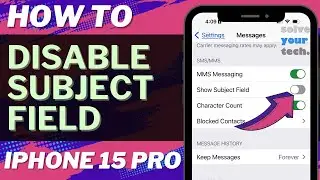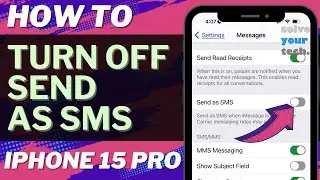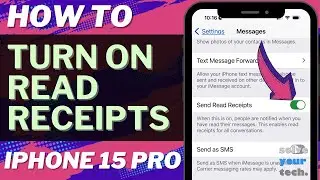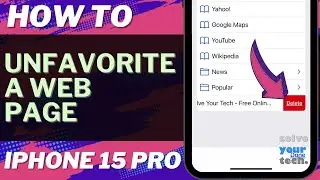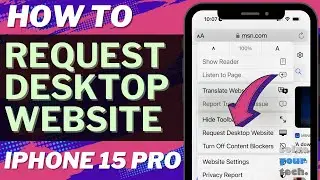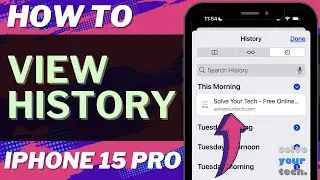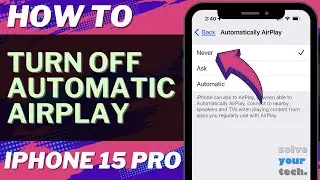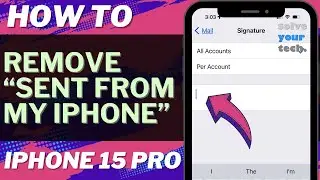iOS 17: How to Adjust Auto Lock Screen Timeout on iPhone
This video will show you how to adjust auto lock screen timeout period on iPhone in iOS 17. Once you complete this tutorial, you will know how to change the amount of time that your phone waits before locking the screen.
You can change the iPhone auto lock time with the following steps:
1. Open Settings.
2. Choose Display & Brightness.
3. Select Auto-Lock.
4. Choose an option.
Note that if you choose “Never” then you will need to manually lock your screen by pressing the Power button.
The steps in this guide were performed on an iPhone 14 in the iOS 17 operating system, but work on many other iPhone models as well, such as the iPhone 11, iPhone 12, iPhone 13, and iPhone 15.
00:00 Introduction
00:18 iOS 17 How to Adjust Auto Lock Screen Timeout on iPhone
01:01 Outro
Related Questions and Issues This Video Can Help With:
iOS 17 How to Adjust Auto Lock Screen Timeout on iPhone Mini
iOS 17 How to Adjust Auto Lock Screen Timeout on iPhone Plus
iOS 17 How to Adjust Auto Lock Screen Timeout on iPhone Pro
iOS 17 How to Adjust Auto Lock Screen Timeout on iPhone Pro Max
#solveyourtech #apple #iphone #ios #howtoiphone #iphonetips #iphonetricks #iphonetipsandtricks #autolocktimeoutiphone #iphoneautolocktimeout #howtoadjustautolocktimeoutiphone
Be sure to like this video and subscribe to our channel!
You can connect with us on our other social media accounts, too:
Facebook - / solveyourtech
Twitter - / solveyourtech
Instagram - / solveyourtech
Pinterest - / solveyourtech
Linkedin - / solve-your-tech
SolveYourTech was founded in 2012 with the aim of providing how-to guides and tutorials that help people with problems on their phones, computers, and apps.
Since then, we have created thousands of guides focused on that goal. If you are looking for help with your smartphone, PC, or an application that you are using, then visit https://www.solveyourtech.com
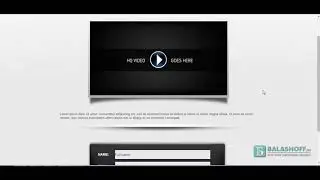
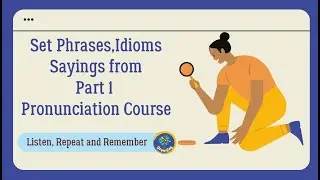





![5 новых морфов в [🙌NEW] Backrooms Morph](https://images.videosashka.com/watch/Dow8idv681s)