How to use Custom Certificate Moodle plugin
Moodle LMS offers you to create complete online learning portals easily. With more than 2060 plugins contributed by the community developers it is easy to extend Moodle’s functionality to meet your organizational requirements. In this post, we will see Custom Certificate plugin which allows you to dynamically create certificates with user data.
Custom Certificate is mainly intended to be used to create course completion certificate when the user completes a course in Moodle. It can help you automatically generate a PDF certificate populated with the user data like Course Completion date, User Name, Course Name etc.
The Custom Certificate plugin is one of the most popular Moodle plugins. It is the most downloaded activity type plugins in the last 12 months with more than 30k downloads and fourth most downloaded overall. You can download the latest version of Custom Certificate plugin from the official Moodle plugins directory here. In case you are new to Moodle, please follow this guide to learn how to install a Moodle plugin.
Once installed, you can use the Custom Certificate plugin in your course based on the configurations by your site administrator. Let’s see how you can use it to create automatic certificates in your Moodle course:
How to use Custom Certificate plugin?
The custom certificate allows you completely customizable PDF certificates right from your Moodle. You can customize your certificate design using your browser and Moodle. There is no need to access server through FTP to customize the certificate.
The plugin provides one of the easy and optimized way of customizing certificates in Moodle. The teacher can itself create its own certificate without any major technical knowledge. The administrators can create site-wide templates which can be used by teachers when adding a certificate to a course, saving them from re-creating the same certificate over and over again.
The plugin have options to send emails to students, teachers as well as other users when the certificate is ready. It also comes with handy feature to verify the certificate with a unique code. You can also configure to let students spent required minutes in a course before they will receive the certificate.
All the certificates issues to a student will be listed under My Certificates page under the profile page.
How to configure Custom Certificate?
Once you have added, click Save and Display at the bottom of the page. On this page, you will see the students who have received the certificate. Under the top navigation bar, click “Edit Certificate” to configure your own certificate.
On the top, you can define the name, Width, Height, Left margin and Right Margin for the certificate. Under that you will see the option to add different elements. The elements field includes the options to add:
Background Image
Border
Category Name
Code
Course Field
Course name
Date
Date Range
Digital Signature
Grade
Grade Item Name
Image
QR Code
Student Name
Teacher name
Text
User Field
User Picture
The order of these elements determine when they are rendered on the PDF. So, if you were to add a background image you would want this rendered first. On each element page, you can define its position in X & Y coordinate but if you don’t know how it works, don’t worry as you can drag and reposition elements afterwards.
When you are finished adding all elements, under the list of elements there is a link ‘Reposition elements’ will appear. You can drag and drop all elements into desired area to reposition them as well as edit their properties without having to go back to the edit custom certificate page.
#moodle #LMS #learning #elearning #edtech #edtechtips #Moodletips #moodlenews #moodleworld #studentgroups #collaboration #studentlearning #groups #groupings #moodleLMS #canva #canvatutorial #canvaTips #canvatipsandtricks #canvamobile #canvamagic #magicEdit #magicEraser #imageediting #pictureEditing ##magicEraser #googleOne #googleDrive #canva #PDF #PDFeditor #onlinePDFeditor #pdffile #BestPDFeditor #PDFeditoronline #Pdfediting #Pdf #editing #chatgpt #AutoGPT #AgentGPT #ChatGPTinEducation #aiineducation #lesson #Lessonplan #lessonPlanGenerator #lessongenerator #bloom #bloomtaxonomy #pedagogy #Slides #SlidesGPT #SlideGPT #slideshow #powerpoint #transcript #youtube #youtubetranscript #aiineducation #YTtranscript #youtubetoText #aiineducation #Lesson #lessonPlan #diffit #admin #MoodleAdmin #moodleQuiz #reporting #MoodleReporting #Quiz #quiztime

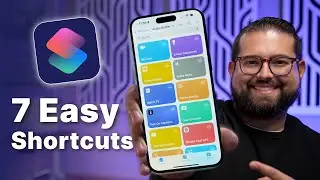

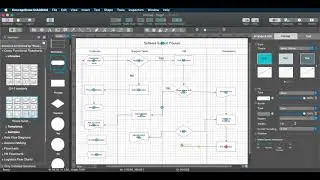

![|СОВМЕСТКА| Это любовь в одно касание... [with Ohiko Tyan]](https://images.videosashka.com/watch/inx2Welh5M0)

